Connection Management
- Print
- DarkLight
Connection Management
- Print
- DarkLight
Article summary
Did you find this summary helpful?
Thank you for your feedback
Overview
In this article, we will guide you through the process of viewing, modifying, and creating new connections in Sight Machine.
Modifying Connection
Step 1: Click on the connection you wish to alter.
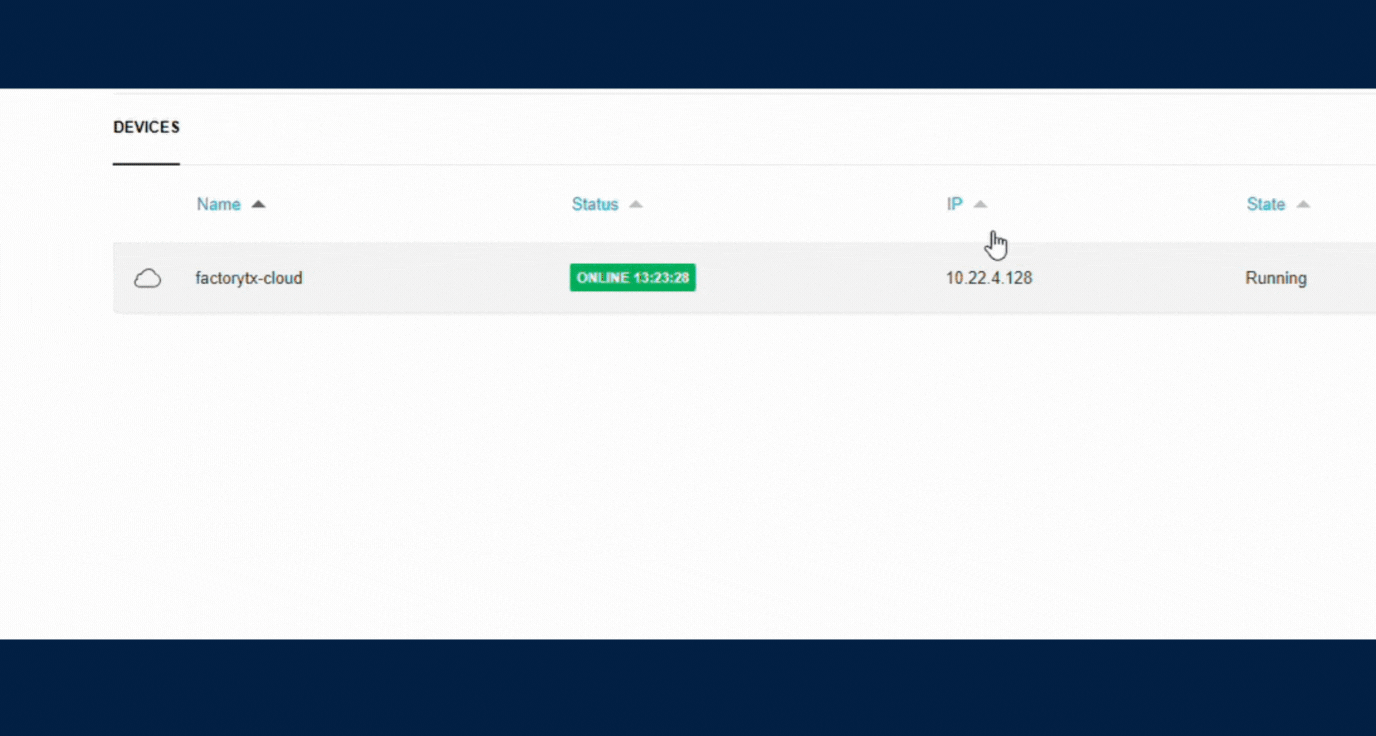
Step 2: Review the provided information to ensure its accuracy. Test the connection to verify it has been configured correctly.
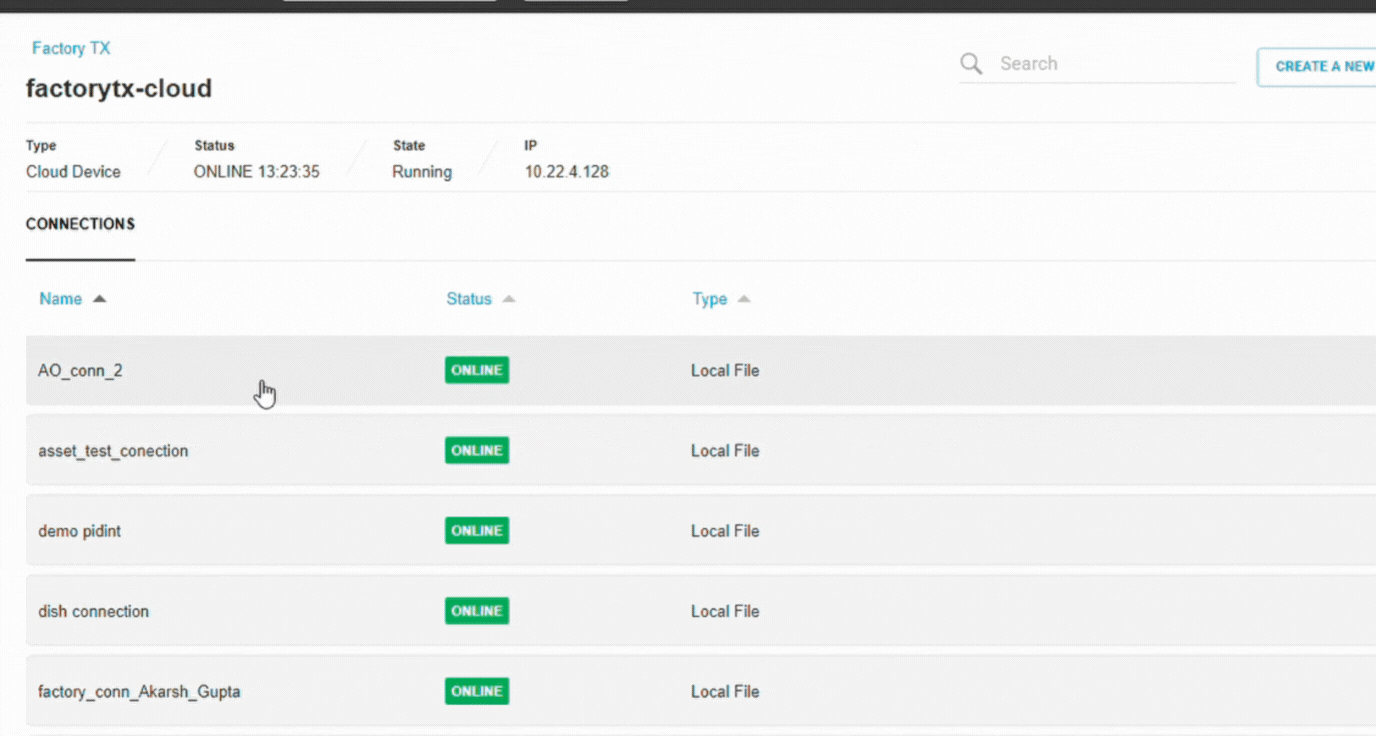
Create a New Connection
Step 1: Start by selecting "New Connection." You'll see a list of available connectors.
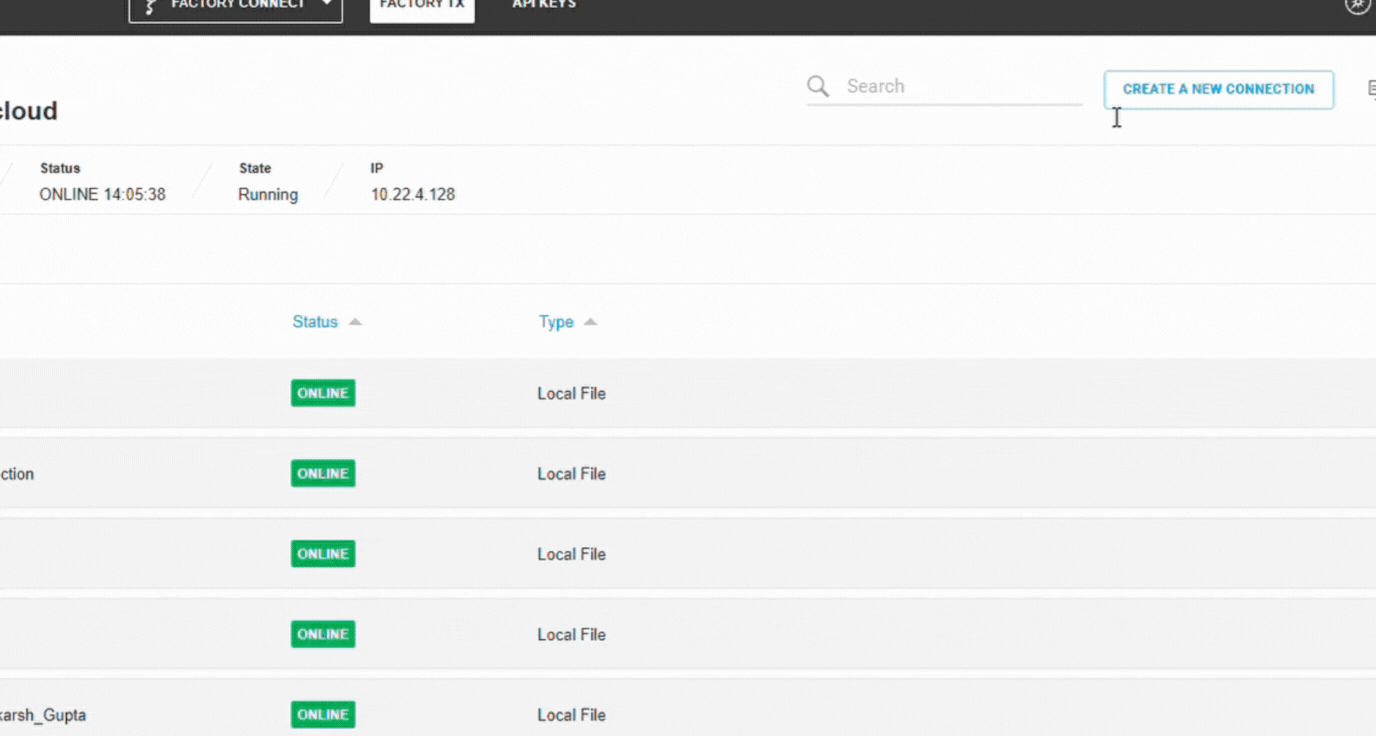
Step 2: Name your connection. Enter all of the required fields, which are indicated by an asterisk (*).
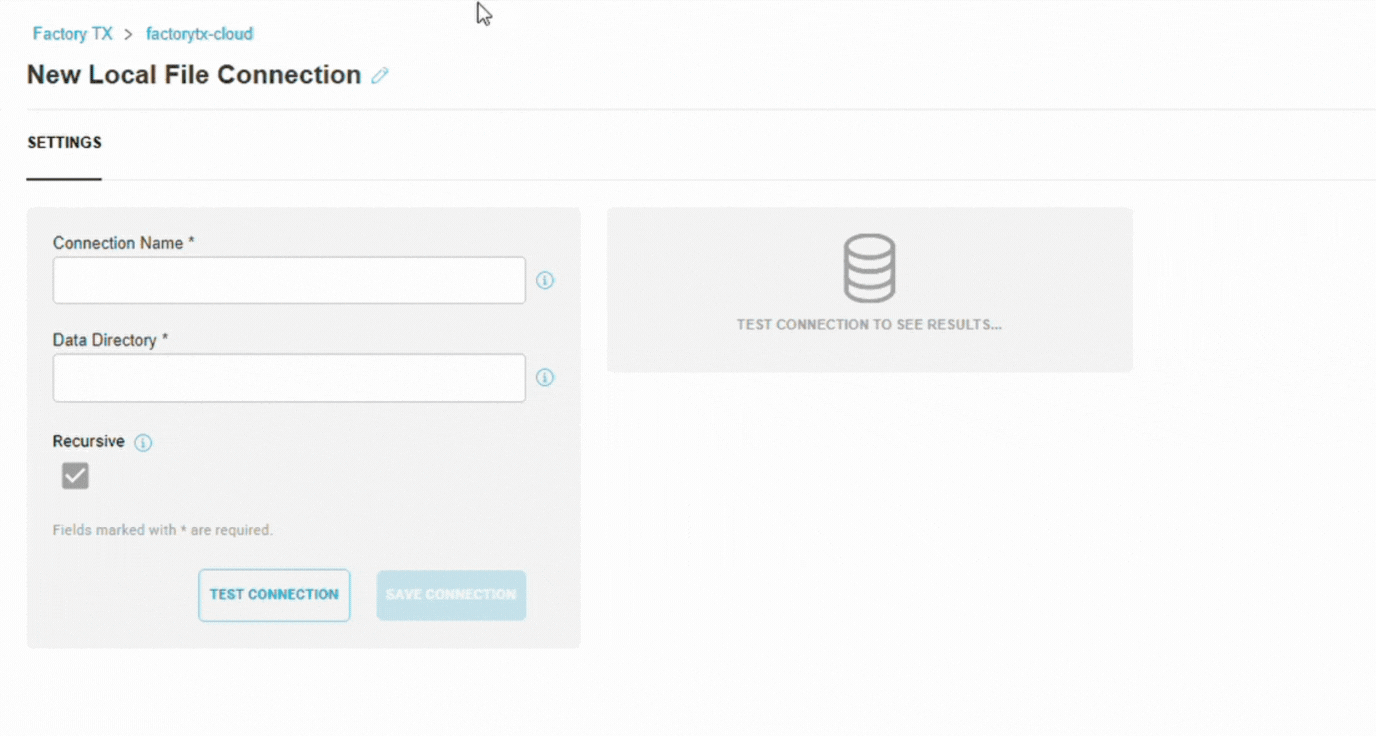
Step 3: Test the connection to ensure the configuration is valid. After verifying the connection status, proceed to save the connection.
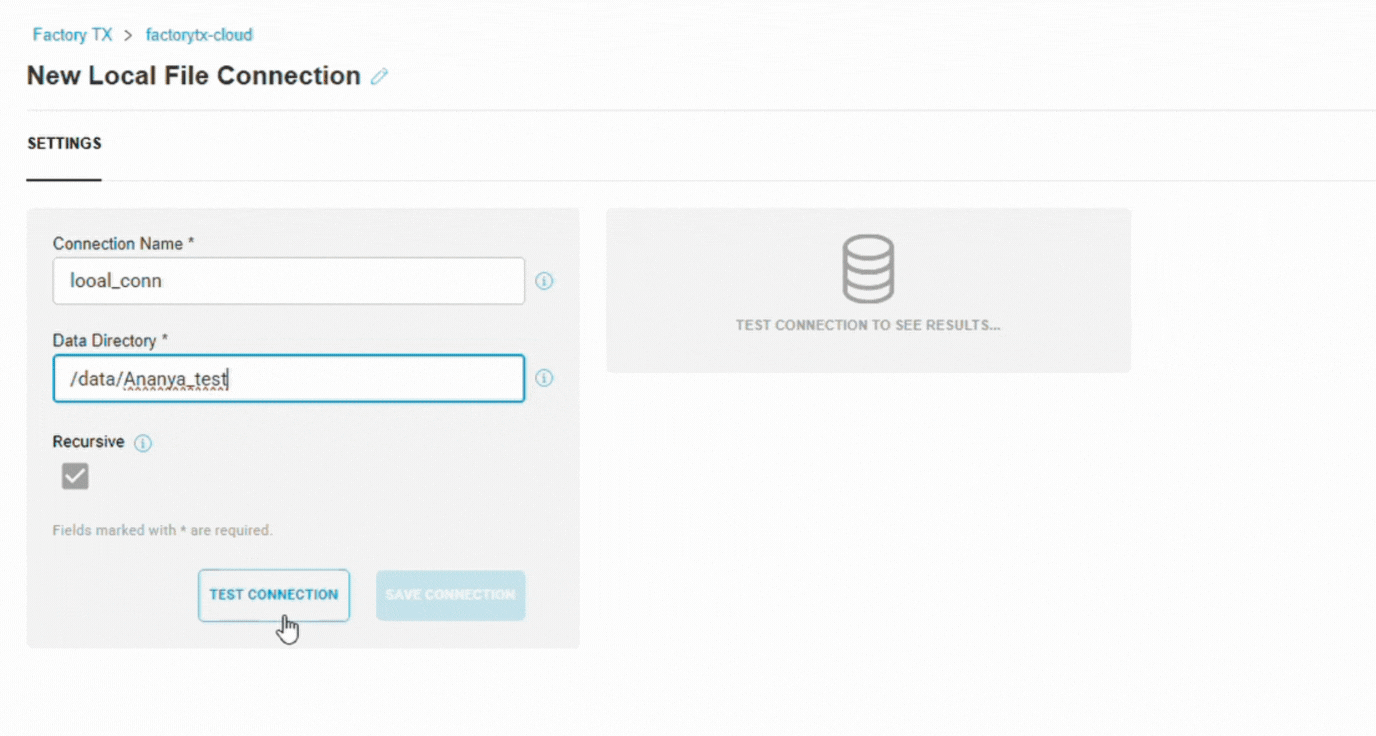
Watch the full workflow here
Features and Benefits
- Connection Visibility: Immediately see each connection's status and type after selecting a device.
- Easy Modification: Quickly alter existing connections and verify accuracy.
- Confidence in Configuration: Test the connection instantly to verify configuration validity before saving.
- Rapid Expansion: Easily create new connections from a list of available connectors, with quick turnaround for new connector development.
- Error Prevention: Required fields are clearly indicated (*), ensuring complete and valid setup.

