- Print
- DarkLight
Date Picker
- Print
- DarkLight
The calendar picker lets you select data in Relative or Absolute ranges. It is available across all applications.
When should I use a Relative Range?
Use a Relative range when you are viewing data at a dynamic timeframe such as the present day or the previous 7 days.
When should I use an Absolute Range?
Use an Absolute Range to view data in a static timeframe with a specific date range.
Relative Range Selection
The relative time selection feature dynamically adjusts to reflect current time progression. For instance, choosing "Today" updates in real-time to the present day, while selecting "Last Week" automatically corresponds to the preceding week relative to the current week.

Absolute Time Selection
Absolute time selection remains static and does not update with the passage of time, allowing users to precisely designate a specific time period. Additionally, this feature offers users an indication of data availability for the selected day based on the chosen model and machine/part type.

Note: The data availability feature is not applicable to the Raw Data model and does not pertain to individual data field selections.
Configurable Calendar Shortcuts
Sight Machine Applications let you visualize and analyze data over a custom time range, using the This Period and Last Period shortcuts in the Date Picker. These options are available under the list of Relative Range shortcuts.
This is very useful when visualizing, reporting, and analyzing data for a time range that is not a calendar month, but rather, something like a fiscal calendar period of 4 weeks.
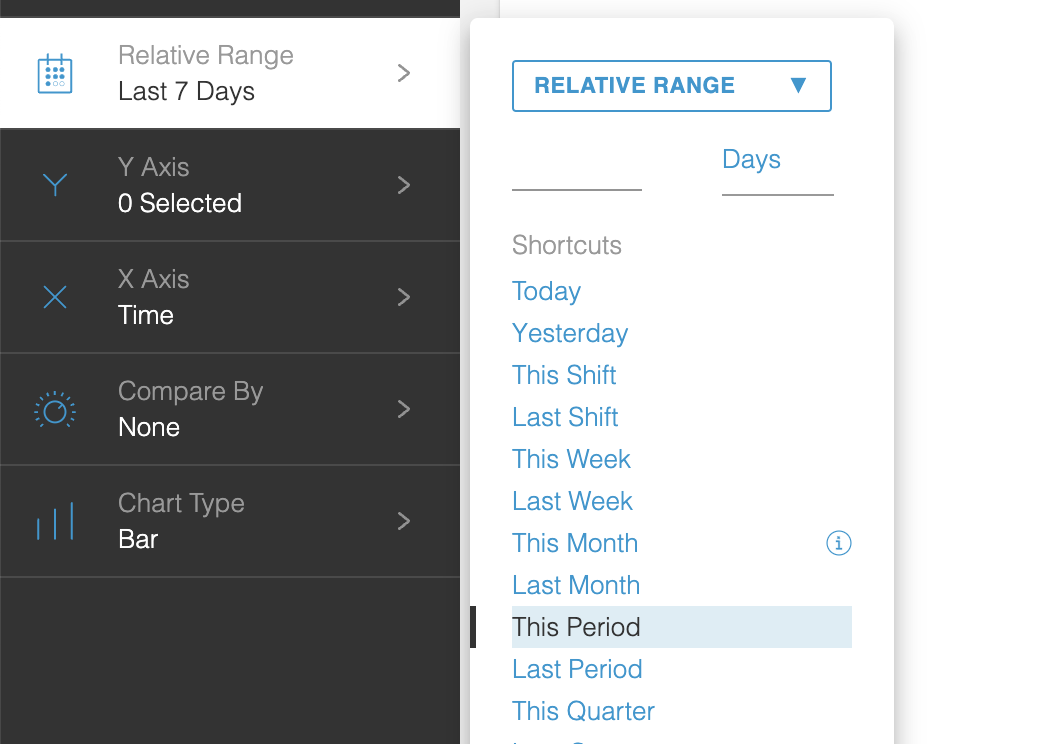
The This Period time range displays data from the start date of the Period that the current date (Today) is associated with, and ending with the current date. The Last Period time range displays data from the start date to the end date of the Period previous to the current day.
This functionality is supported with Production and Calendar options. All Sight Machine Applications support these Relative Range shortcuts in the Date Picker.
NOTE: To access this functionality, contact your Customer Success representative and request the Relative Period feature to be enabled.
Configuring the Custom Time Range
- Set up the custom time ranges by first creating and then uploading a .CSV file in the following format:
- The date and the Period number that date is associated with must be specified in this file.
- Date format is YYYY-MM-DD.
- Period format can be any text.
- Go to Data Dictionary in the dev pages by accessing the URL to your environment and this path (/dev/tables).
- Upload the .CSV file under the name
time_period.csvto the correct pipeline.
A sample time_period.csv file is as follows:
date,period
LocalDate,Text
2023-08-01,2023009
2023-08-02,2023009
2023-08-03,2023009
2023-08-04,2023009
2023-08-05,2023009
2023-08-06,2023009
2023-08-07,2023010
