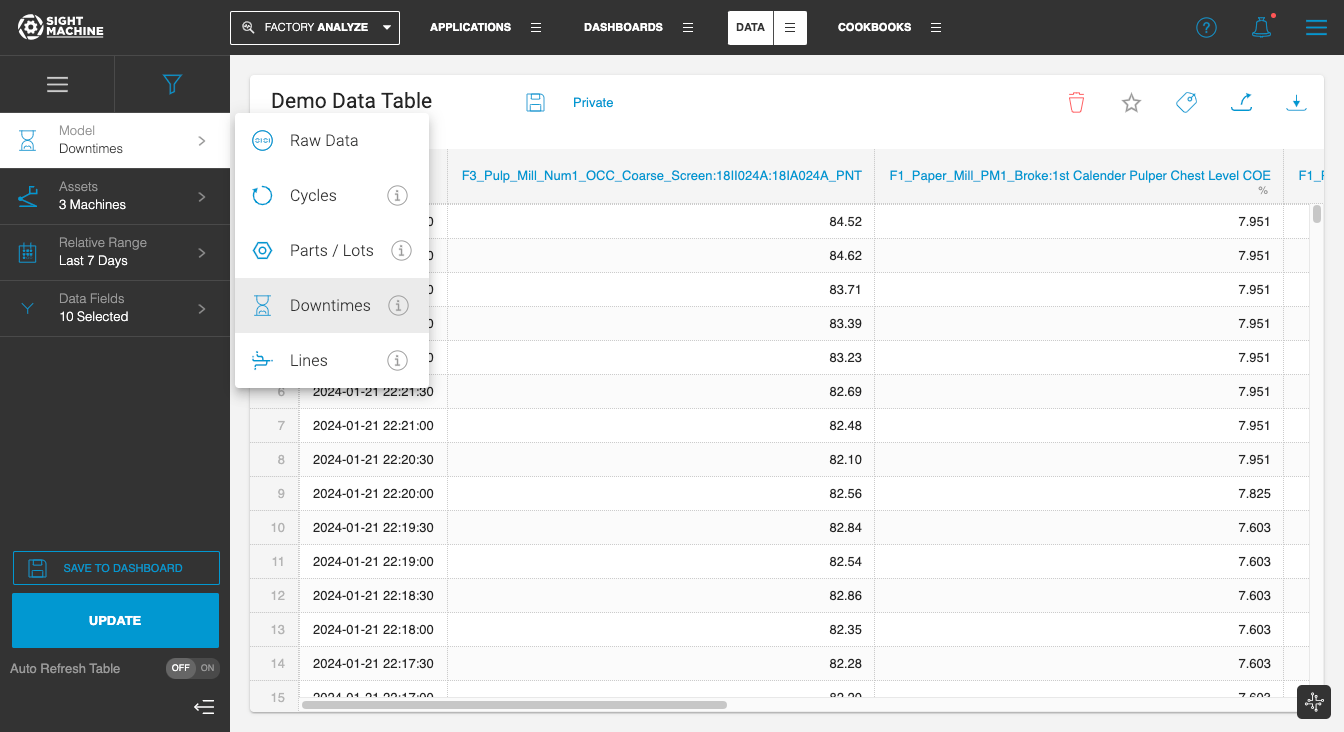Downloading a Data Table
- Print
- DarkLight
Downloading a Data Table
- Print
- DarkLight
Article summary
Did you find this summary helpful?
Thank you for your feedback
You can export the data in a Data Table into a ‘.csv’ file for offline analysis, using the Download Data icon on the far right.
To export a Data Table:
Click on the Download Data icon.
You will see a “Preparing Download” icon that lets you know the data is being exported. Once the download is completed, you will find a link to the downloaded ‘.csv’ file.
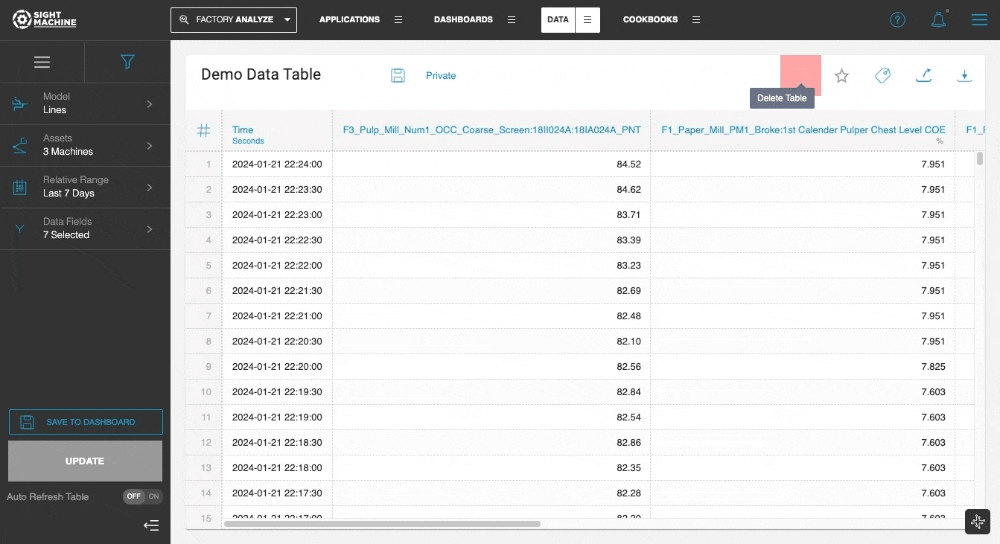
For large data sets, you could also click on the email icon to receive an email with a link to the downloaded file, instead of waiting for the download to complete.
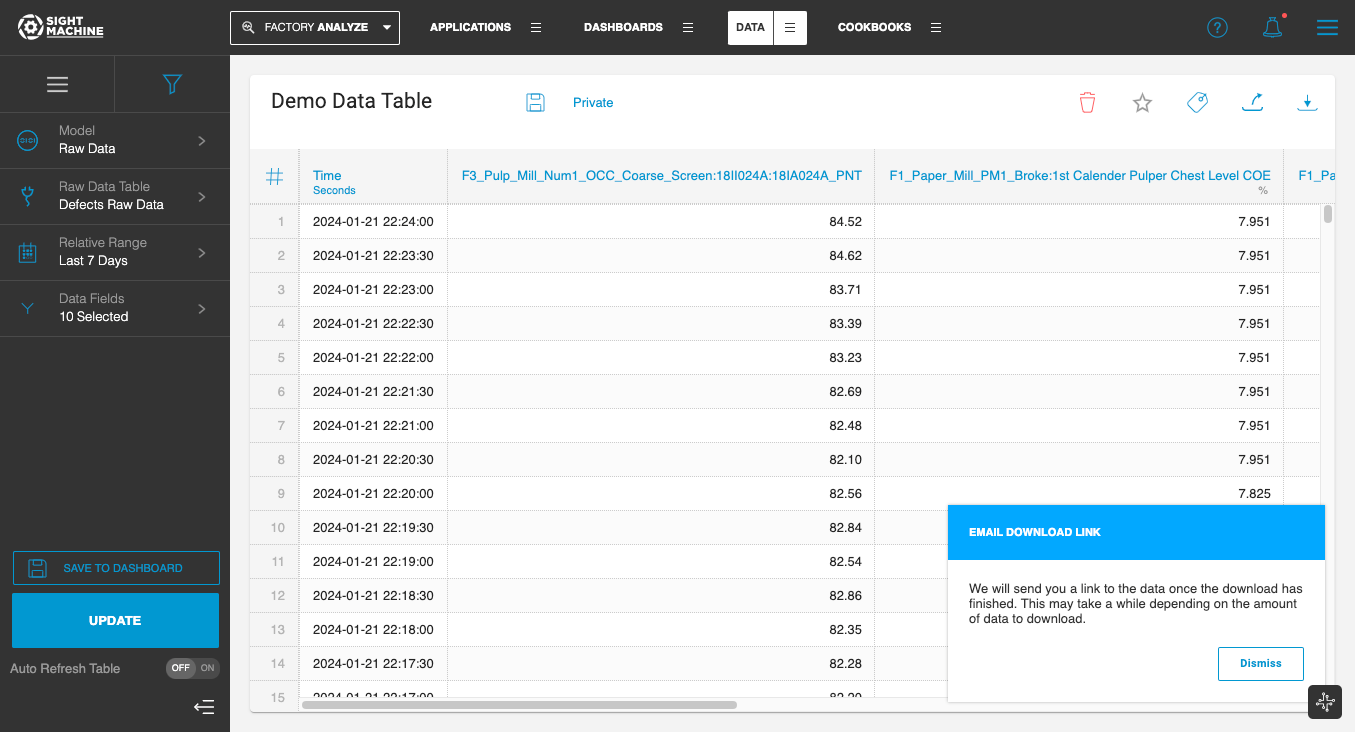
NOTE: Please note that null values in the data are represented as blank cells in the ‘.csv’ file.
Data Model Support
You can download Data Tables for all data models, including Raw Data, Cycles, Parts, Downtimes, and Lines models.