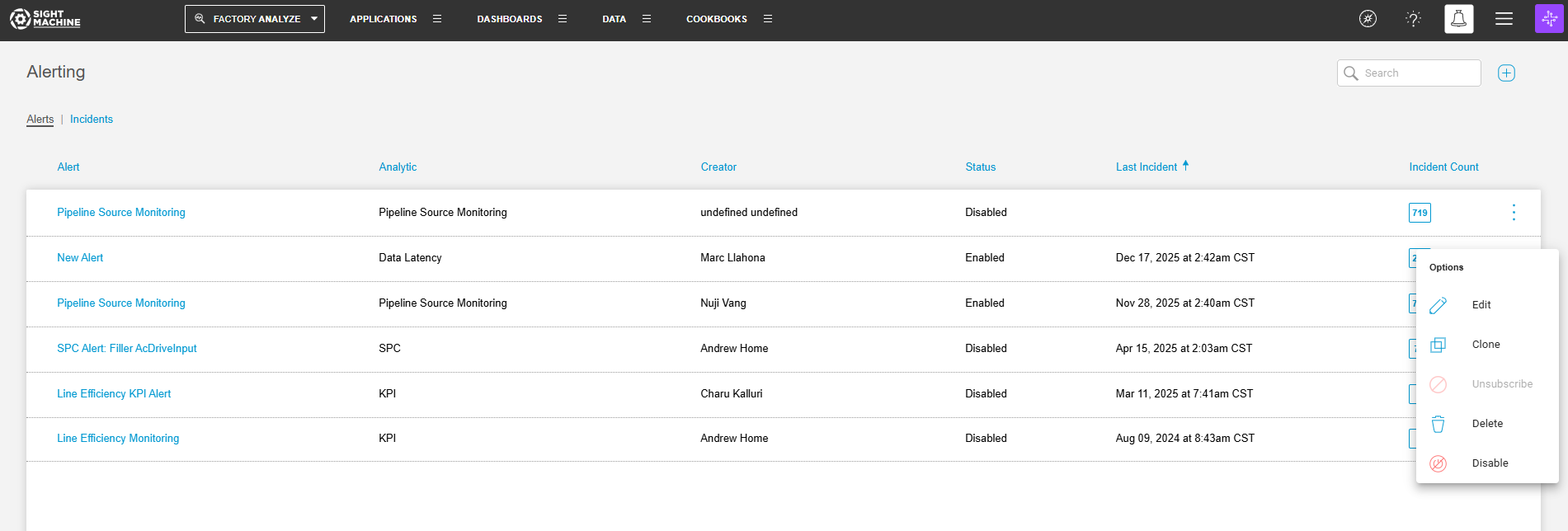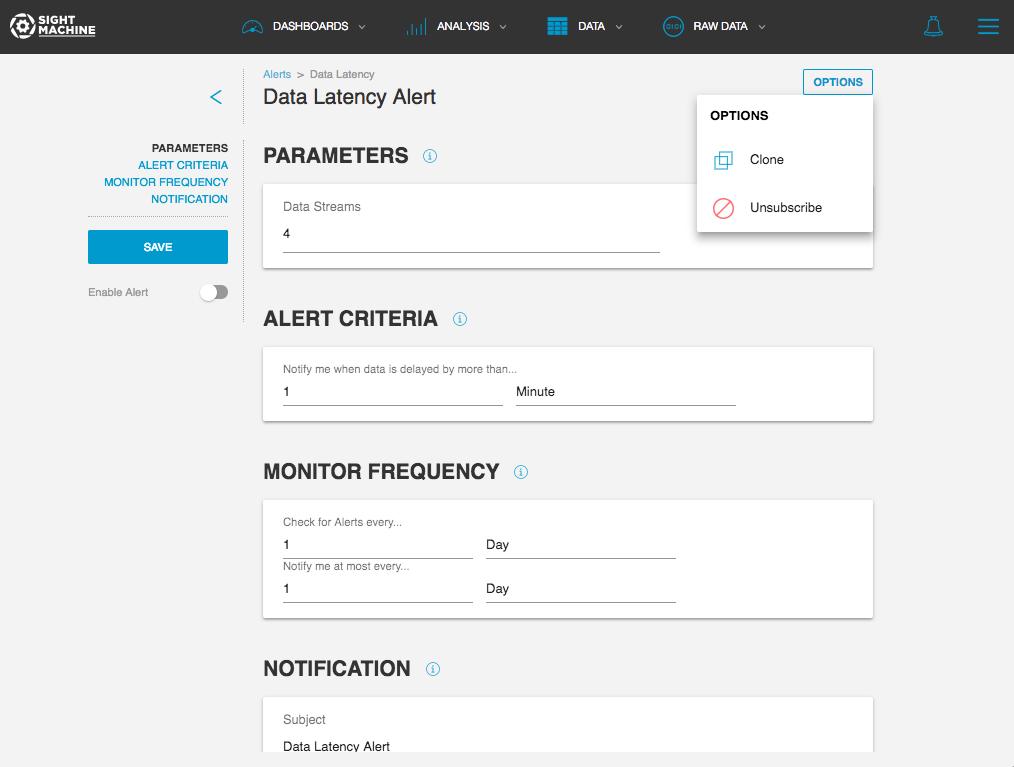Managing Alerts
- Print
- DarkLight
Managing Alerts
- Print
- DarkLight
Article summary
Did you find this summary helpful?
Thank you for your feedback
As the creator of an alert, or as an Admin user, you can take a number of actions on an alert. In the Alerting application, go to the Alerts tab. The following actions are available on the Options menu next to any alert:
- Edit: Change the configuration of an alert.
- Clone: Make a copy of an alert, and then change or edit the parameters.
- Unsubscribe: Stop receiving notifications or viewing incidents for the alert. Any user (including non-Admins) has the ability to Unsubcribe from an alert. This can be done on the Alerts page, as well as from any email notification.
- Delete: Permanently delete an alert.
- Disable/Enable: Stop or start an alert from running. Saving a new alert for the first time automatically enables the alert. Disabling the alert stops producing incidents as well as notifying the recipients of the alert. You can Enable or Disable an alert at any time.