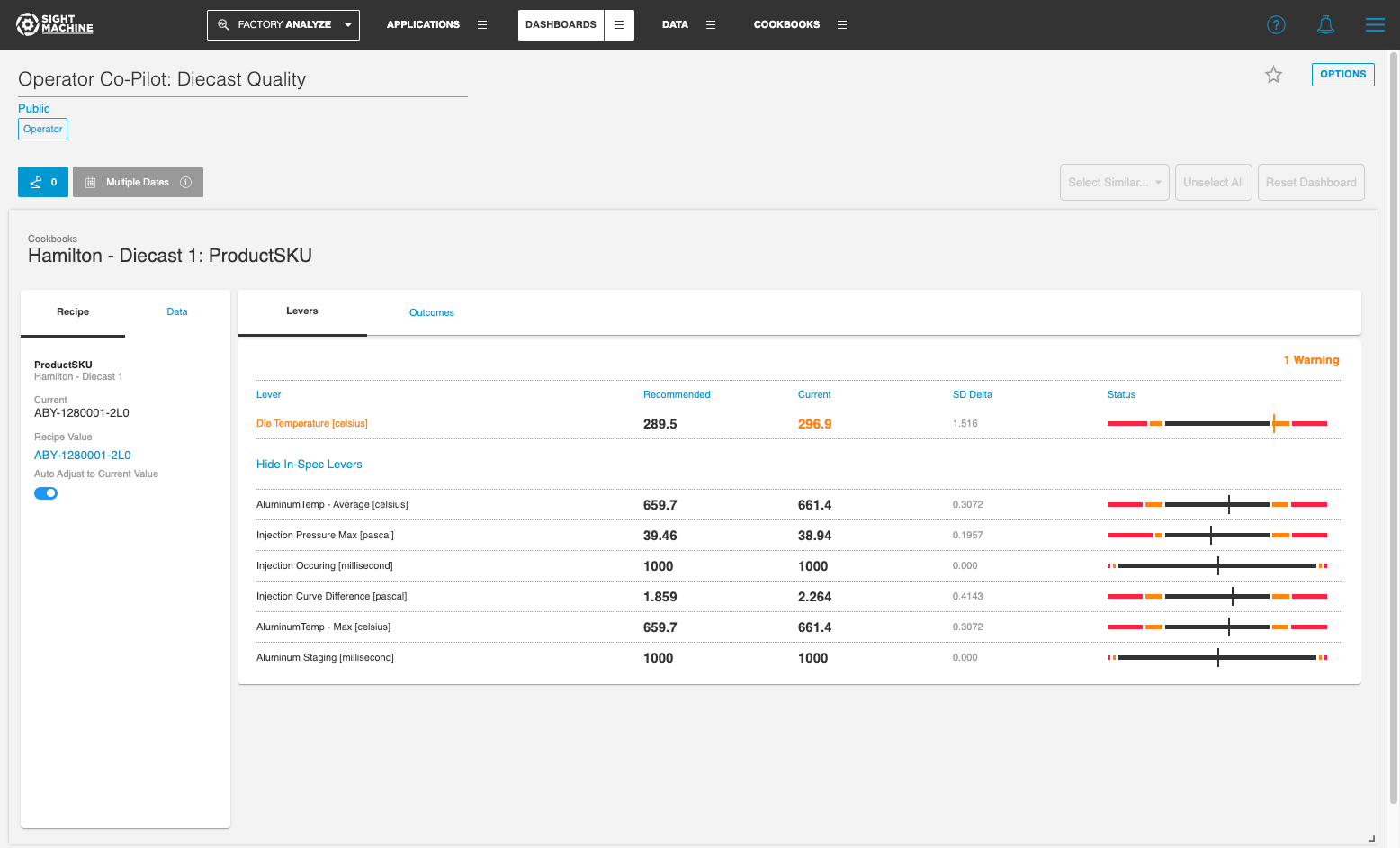- Print
- DarkLight
Product Updates - April 6, 2023
- Print
- DarkLight
Overview of Changes
| Component | Notes |
|---|---|
| Dashboards | Optimize the readability of Data Visualization widgets by customizing their appearance to improve readability on plant floor screens. You can now do the following:
|
| Cookbooks | Process experts can now associate process Outcomes in Cookbooks with Lever values based on machine time offsets as defined in Environment Builder. See Cookbooks: Time Offsets. |
| Workspaces | Process experts can now upload and download Workspaces, enabling additional avenues for automation. See Workspaces: Upload and Download. |
| Automated Data Latency | Monitor data latency for production Workspaces automatically. See Automated Data Latency Alerting. |
| Localization | Factory ANALYZE is now available in Spanish. See Spanish Localization. |
| External Content widget | Sight Machine content linked in a dashboard via an External Content widget can now have the Main Navigation hidden. See External Content: Hiding Navigation. |
Optimized Dashboards for the Plant Floor
You can now customize the Data Visualization widgets, which are commonly used in dashboards that are displayed on the plant floor, for improved readability via the new Formatting Options menu.
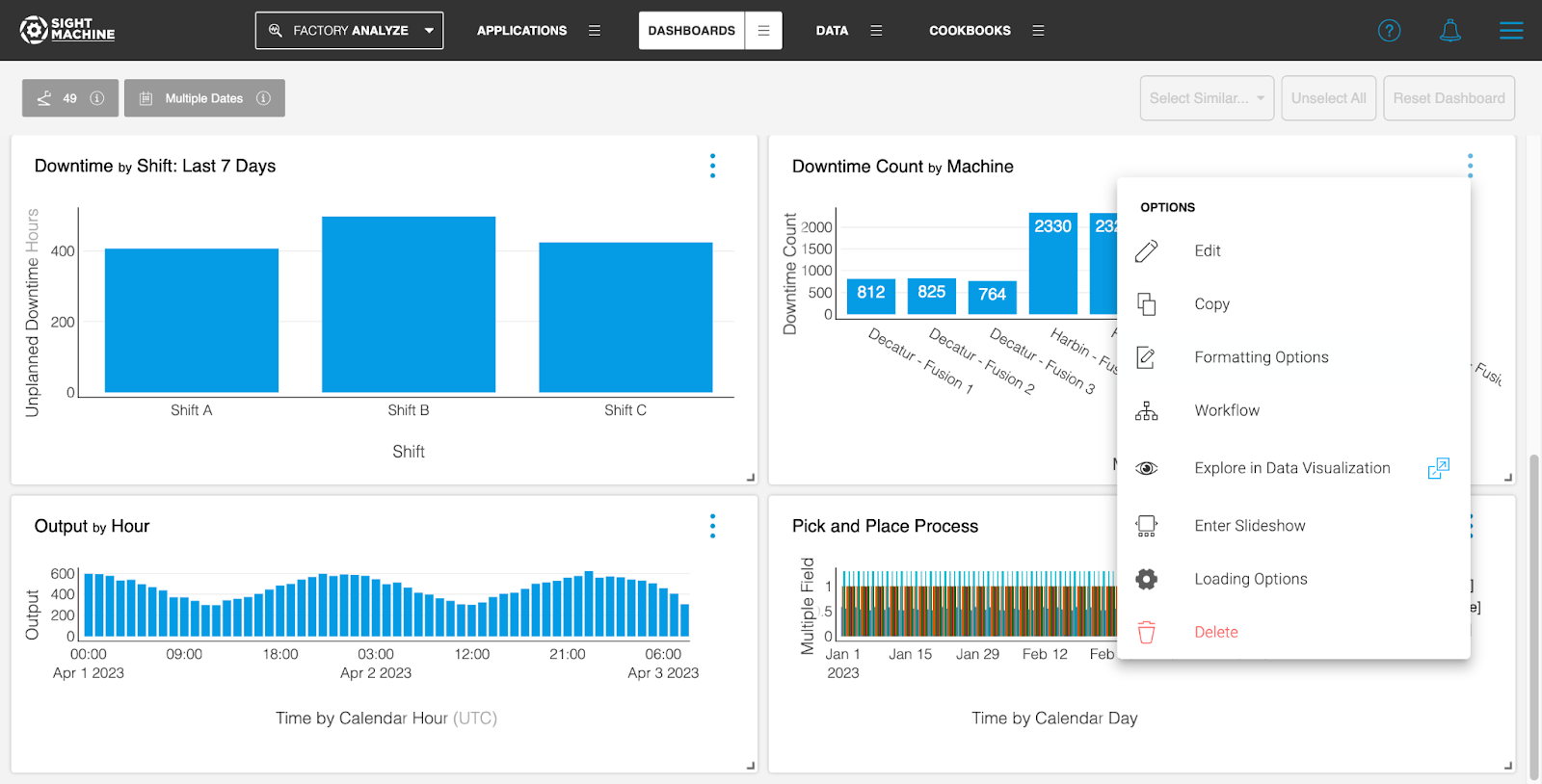
The Formatting Options enable you to modify the font size for the widget title, axis labels and tick labels for X and Y axes, and the legend.
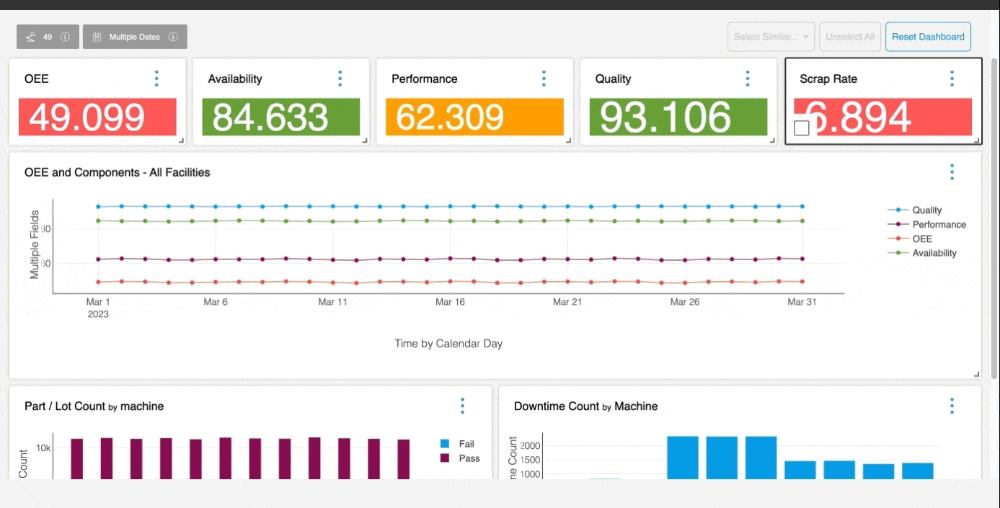
You can set each of the above chart elements to be displayed or hidden on the chart as well.
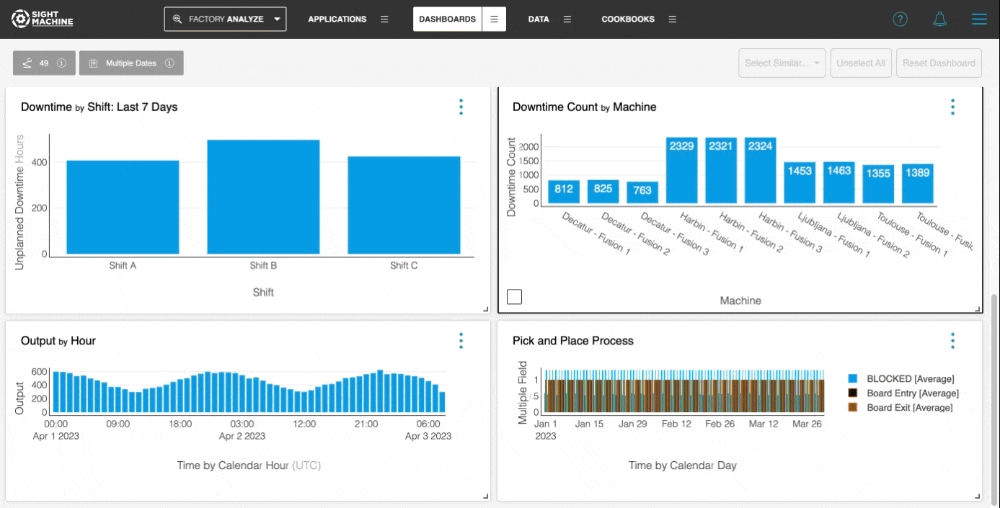
The Formatting menu can be moved across the screen to enable convenient editing.
You can set Data Visualization chart values to always display on Bar Charts, Grouped Bar, and Stacked Bar. Additionally, you can modify data label font sizes.
NOTE: Data labels may not display well for charts with a large number of data points. You can hide the labels using the Formatting Options menu.
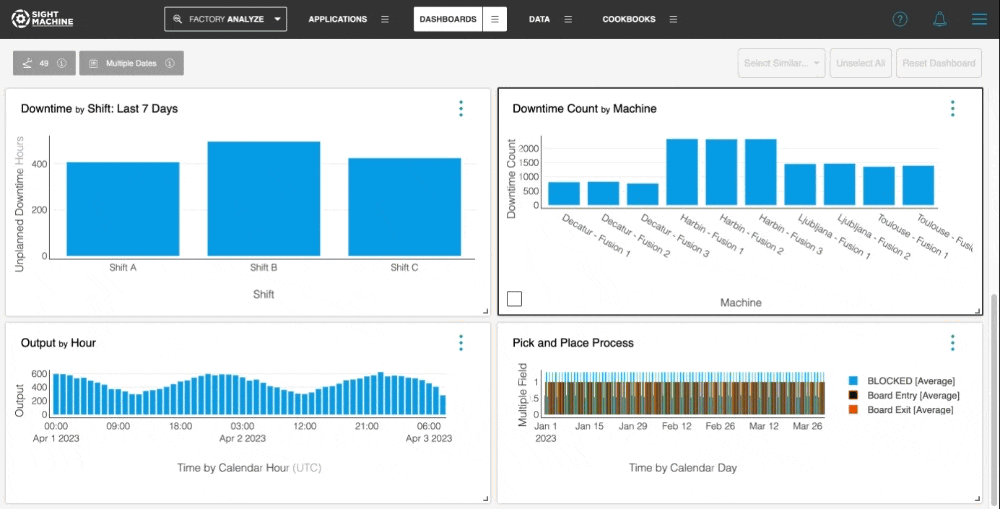
You can adjust chart margins for further customization by turning off the Auto Margin toggle.
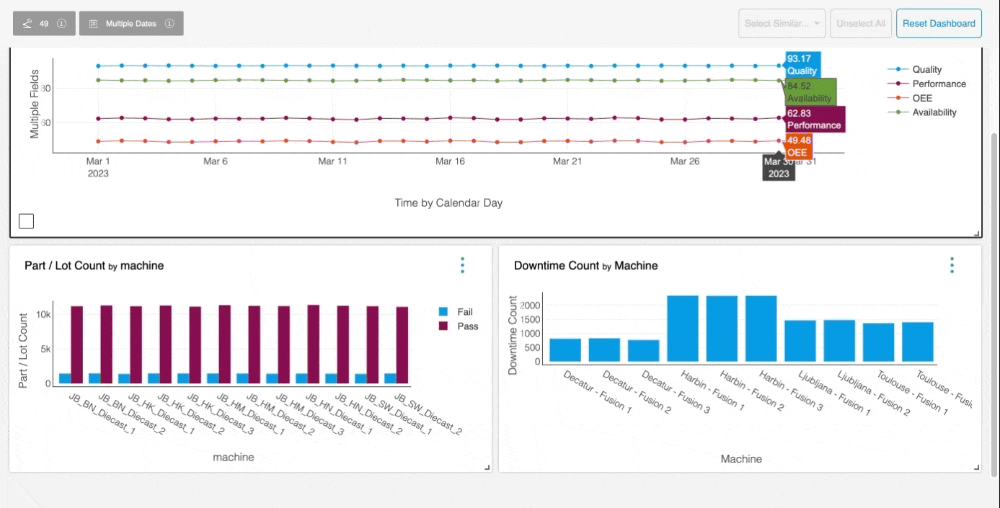
Cookbooks: Time Offsets
Process experts can leverage machine time offsets that are configured in Environment Builder to optimize their process in Cookbooks. The assets contained in a Cookbook incorporate these time offsets, so that Process Engineers can associate Outcomes at a certain instant with Lever values at upstream machines.
Workspaces: Upload and Download
Process experts can now upload and download Workspaces, enabling additional avenues for automation.
You can download any Workspace version from the Workspace’s Options menu. The download, which is formatted in JSON, contains information about each artifact that is inside of the Workspace. You can make bulk edits to this file, such as adding new fields to the Pipeline or editing the line layout before uploading it as a new version inside of the same Workspace. The upload action is available on all top-level versions.
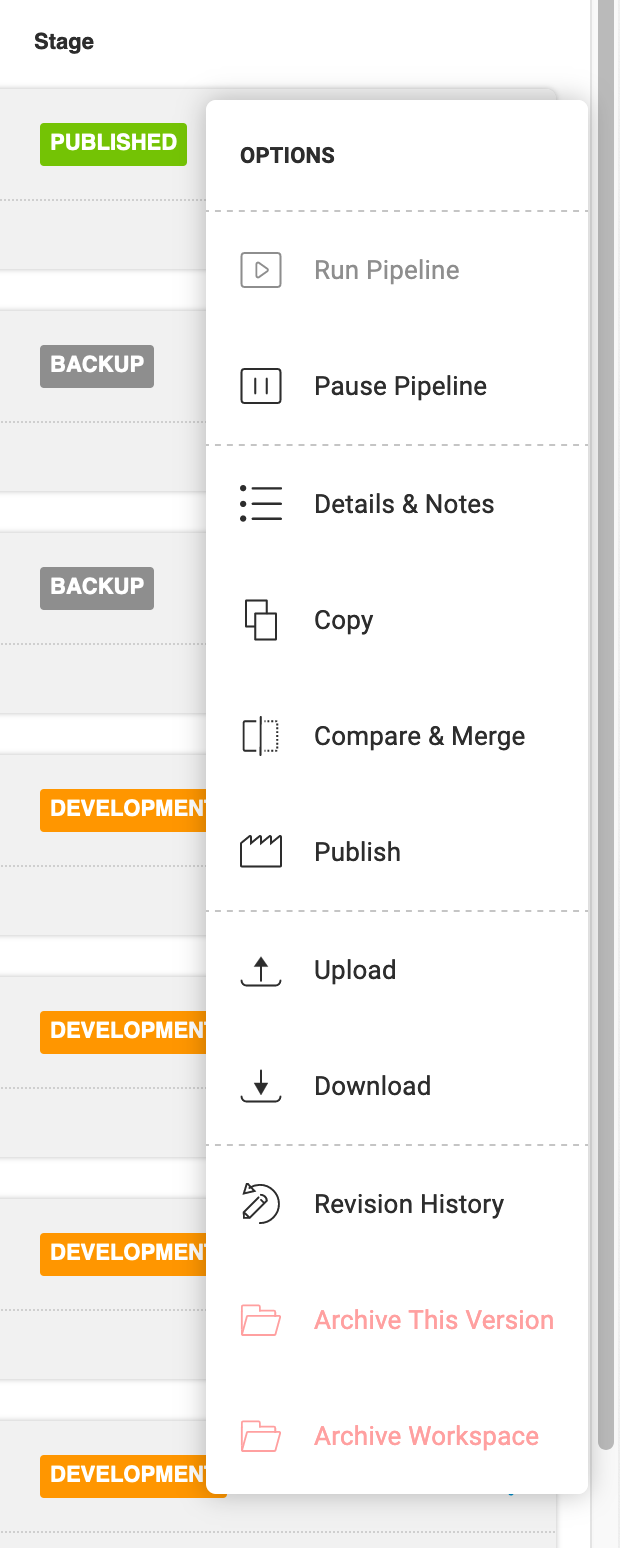
Automated Data Latency Alerting
Automatically detect issues that are related to data latency with Production Latency Alerting. The next time that a Workspace is Published, an alert that includes each topic as part of the alert criteria is automatically created.
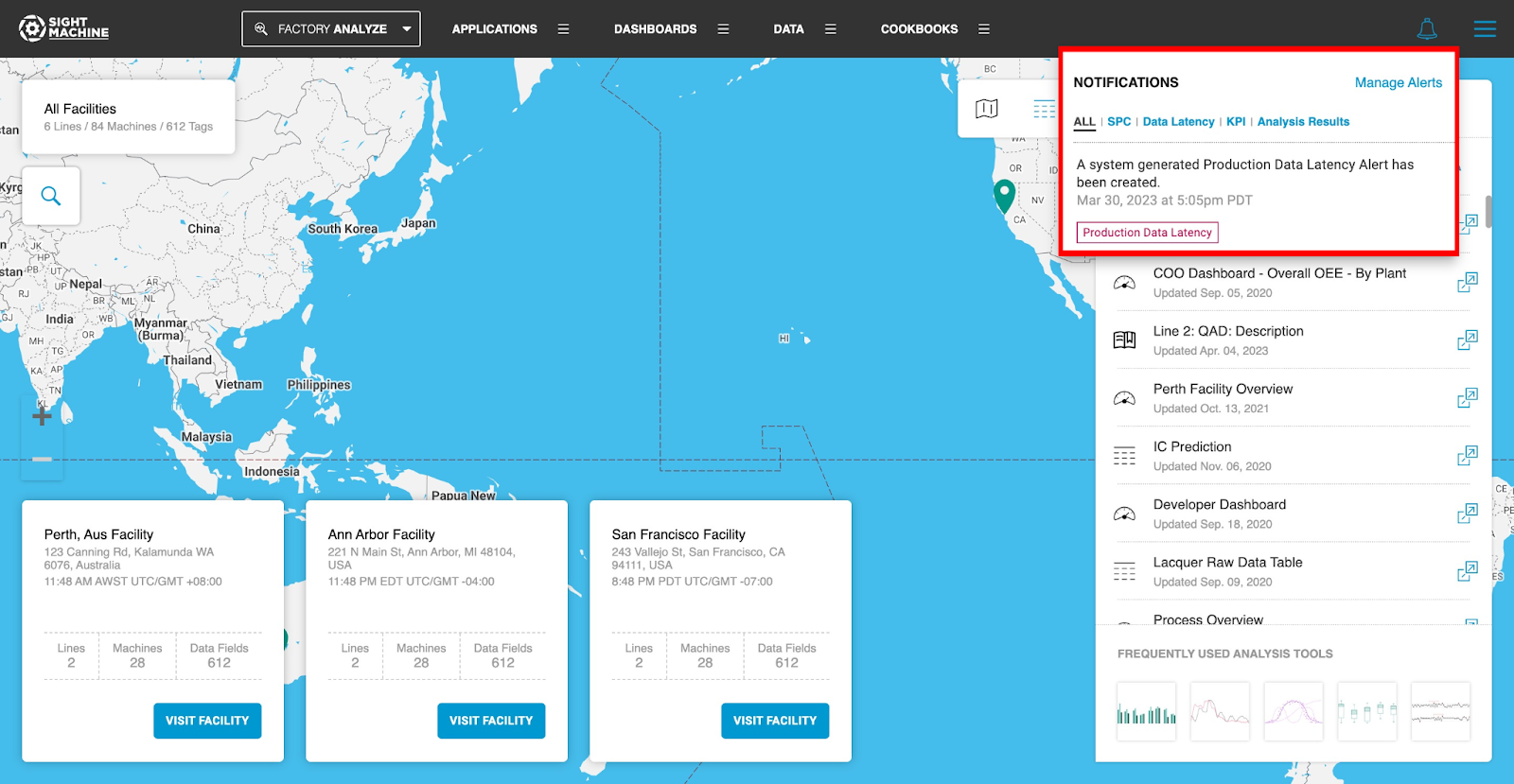
As the published workspace changes, the alert criteria automatically updates to monitor only the topics that are in use.
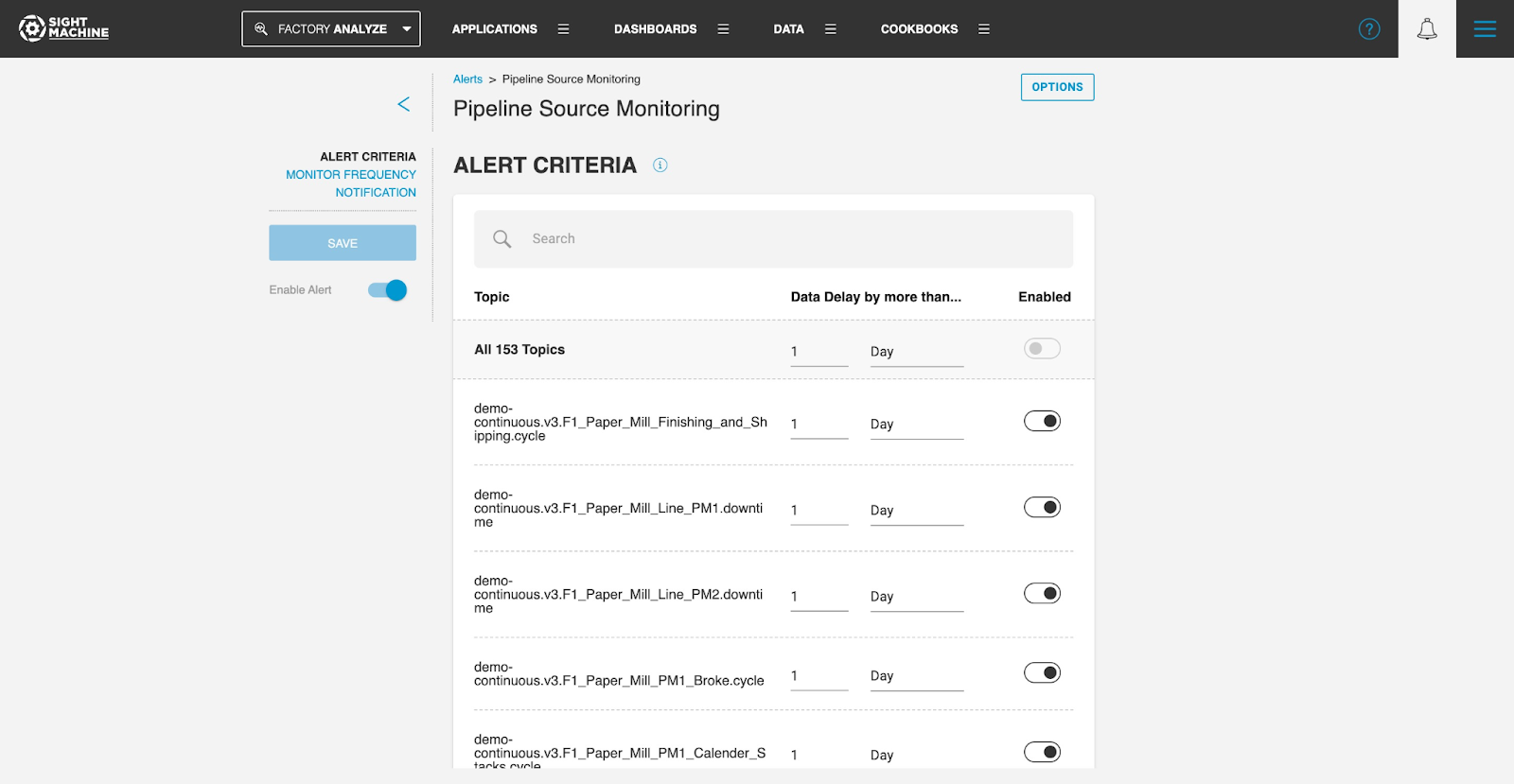
Production Latency Alerts are system generated and cannot be created manually or deleted. They can, however, be modified and/or disabled. If you modify the alert by adding a recipient or changing the alert’s name, the changes carry over to a newly published Workspace.
If you aren’t planning on publishing a new Workspace and would like to use Production Latency Alerts, you can always republish your existing production Workspace.
Spanish Localization
Factory ANALYZE now supports Spanish. You can set language preferences for both the environment, as well as individual users.
Contact your customer success representative to have Spanish localization turned on for your environment.
External Content: Hiding Navigation
You can now hide the Main Navigation for Sight Machine content that is linked in a dashboard via an External Content widget.
To hide the Main Navigation, you need to modify the URL for the External Widget using the following steps:
- Navigate to the Sight Machine content that you want to link within a dashboard, and then copy the URL.
- From the dashboard, click Create New Widget, and then add a new External Content widget.
- Add the copied URL from Step 1 to the External URL in your widget.
- If the URL does not contain a question mark (?), you need to append ?hidenav=true to the end of the URL. The following screenshot provides an example:
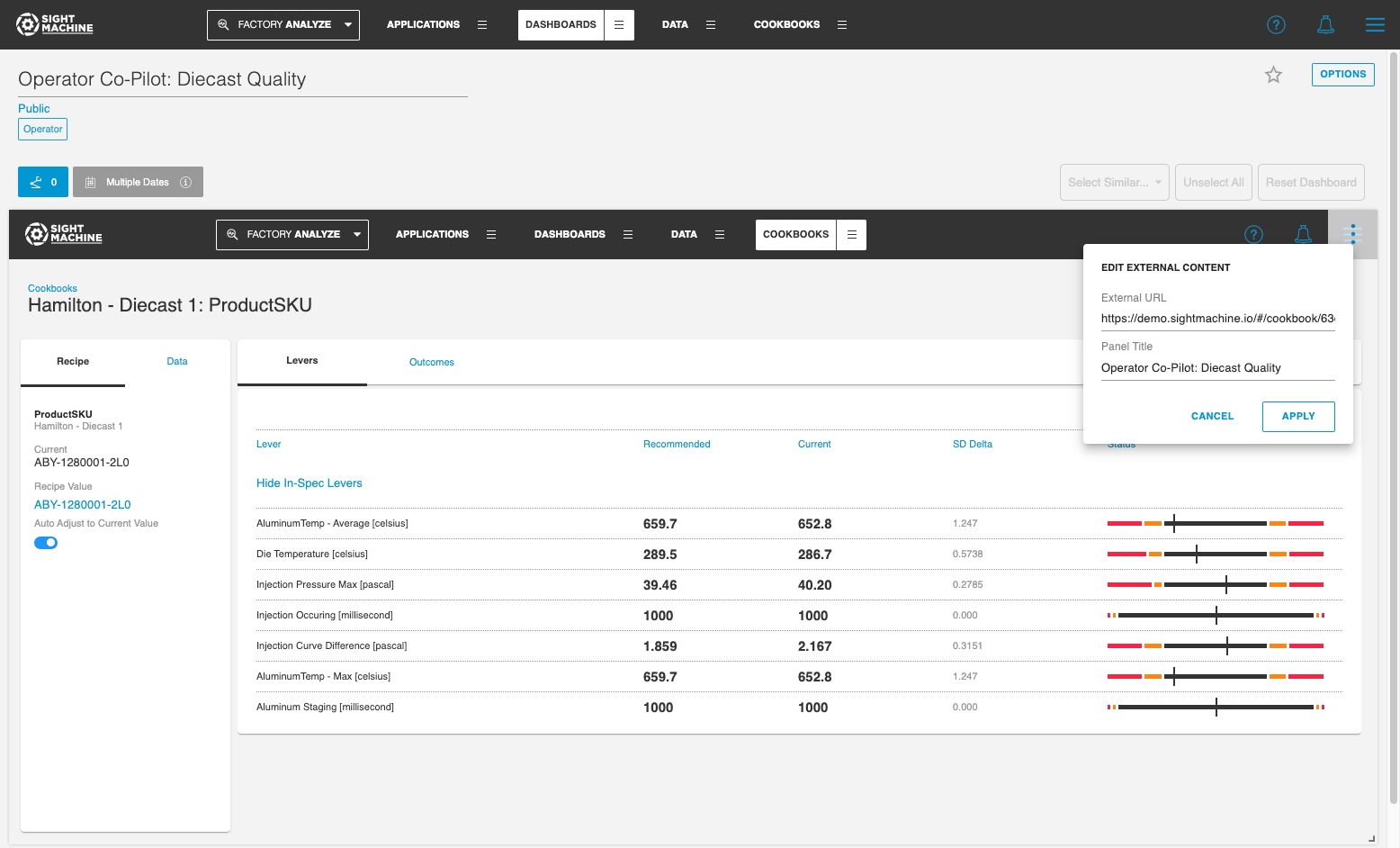
- If the URL does contain a question mark (?), you need to append &hidenav=true to the end of the URL.
- The widget is now displayed on the dashboard without the Main Navigation. The following screenshot provides an example of how the widget appears with the Main Navigation hidden: