Saving a Data Table
- Print
- DarkLight
Saving a Data Table
- Print
- DarkLight
Article summary
Did you find this summary helpful?
Thank you for your feedback
After you create the new data table and make any adjustments to the filter, you can save it for future use as well as mark it as a favorite, label it, share it, download it, etc.
To save a data table:
- At the top of the data table window, type a name for the table.
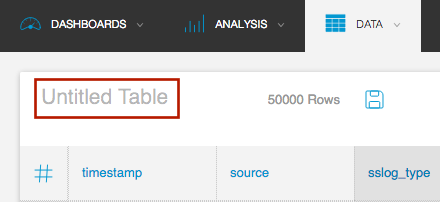
- Click the Save button. If you make additional changes, be sure to click Save again when you are finished.
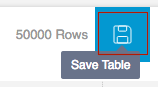
- After you save the data table, the toolbar options at the top of the page change. You can do the following:
- Change the sharing permissions of the data table to Private or Public.
- Permanently delete the data table.
- Mark the data table as a Favorite. It then appears as a Favorite on the Data tab.
- Manage the labels for the data table.
- Share a link to the table using email.
- Download the data table results as a CSV file. s


