- Print
- DarkLight
Set Production Start Time
- Print
- DarkLight
Environment Builder: Set Production Start Time
You can now set the correct start time of every Production day in Environment Builder instead of in Pipeline Builder, where it is currently set using a Production Date Sink.
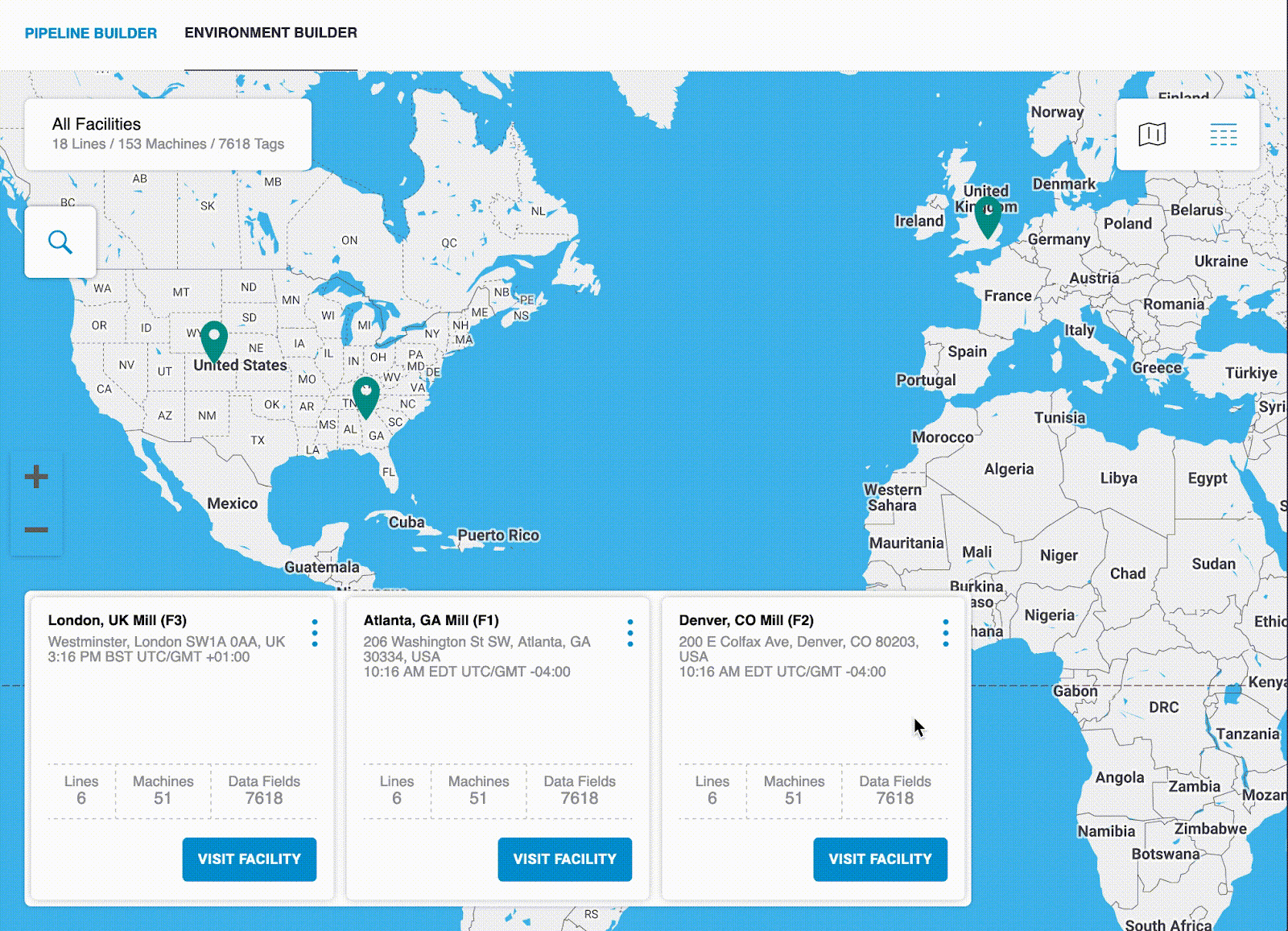
Setting the start time in Environment Builder enables the date picker’s shortcuts — such as Today and Yesterday — to be more accurate when data arrives late. In some cases, late arriving data can cause the date picker’s shortcuts to be incorrect when set using a Production Date Sink, since this method uses the most recent data to determine the shortcuts.
To use the new method, navigate to the All Facilities view in Environment Builder. On each Facility card, click Edit on the menu.
.png)
In the Edit Facility pop-up window, edit the Production Start Time of the Facility. Click Save when finished.
.png)
After you set the Facility start time here, you can safely remove all Production Date Sinks from the pipeline.
Note:
The Facility start time takes precedence over the start time that is derived from the Production Date Sinks. The system falls back to using the Production Date Sinks on any Facility whose start time you did not set in Environment Builder. Therefore, if your Facility has more than one start time, such as two lines that start at different times from each other, you should continue to use the Production Date Sink for setting your start times. Support for setting line and machine start times will be added in a future release.
The Facility start time is only applied to machines that are present on the Environment Builder canvas. To ensure that the start time is applied correctly, navigate to the Facility in Environment Builder and confirm that all machines in the Add Assets picker are on the canvas. These machines do not have to belong to a line for the correct start time to be applied.
.png)

