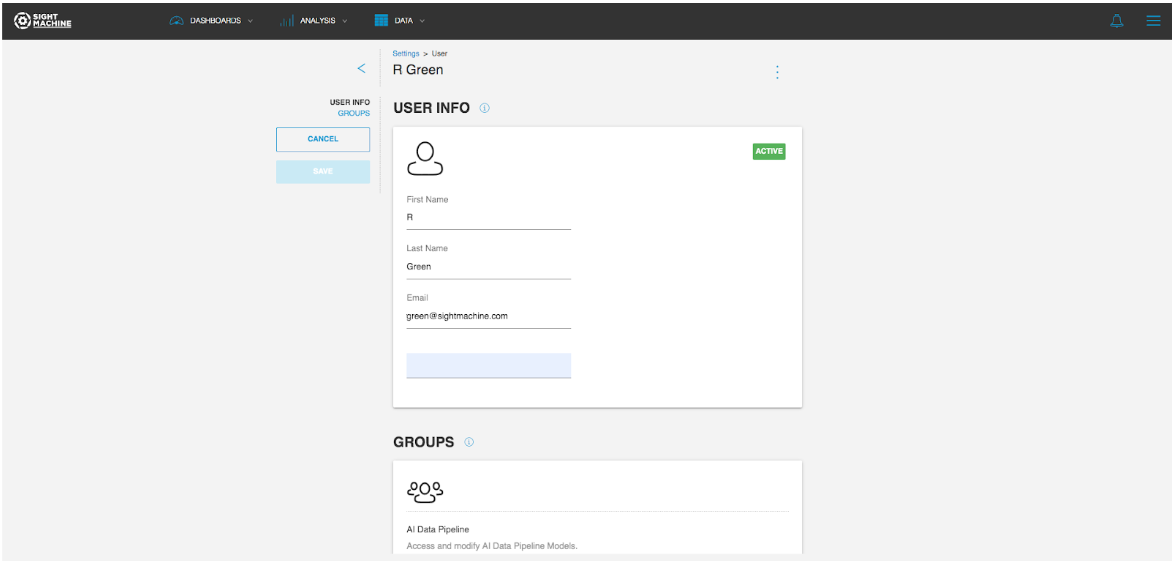Using the Main Menu
- Print
- DarkLight
Using the Main Menu
- Print
- DarkLight
Article summary
Did you find this summary helpful?
Thank you for your feedback
In the upper-right corner of all screens in the Sight Machine platform is the menu button, represented by three horizontal blue lines. This menu allows you to:
- Visit the Sight Machine Knowledge Base for help and access to the product documentation.
- Request support as soon as your site moves into the Implementation phase.
- Sign in and out of the platform.
- Navigate between the different sections of the platform.
- Access and manage your user profile.
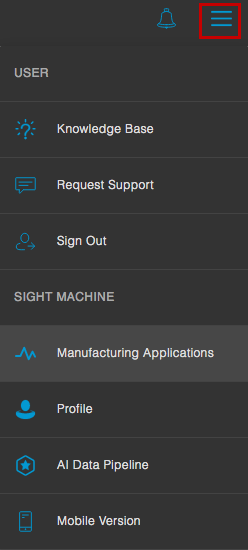
Accessing the Knowledge Base
For additional help with the product, you can access the Knowledge Base menu item to be redirected to the Sight Machine documentation site: docs.sightmachine.com
Requesting Support
When your site moves from the Implementation phase to the Live phase, a Request Support menu item becomes available. This redirects you to the Sight Machine support site, where you can request technical support, file a defect, and provide product feedback.
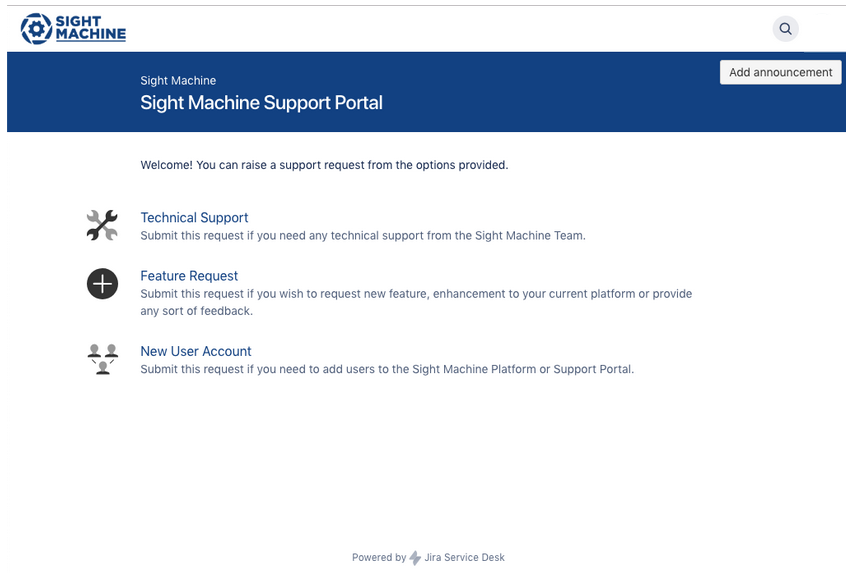
Managing Your User Profile
You can access the Profile menu item to update personal information (such as your name, email, and phone), change your password, and view your group memberships.