- Print
- DarkLight
Workspace Merge
- Print
- DarkLight
This article will guide you through the enhancements made to the merge workflow. By the end of this tutorial, you'll understand how to merge workspaces, handle conflicts, and add new elements to your workflow.
Merging Pipelines
Step 1: Begin by merging the bottling demo, which consists of three lines, with the bottling production environment, which has two lines.
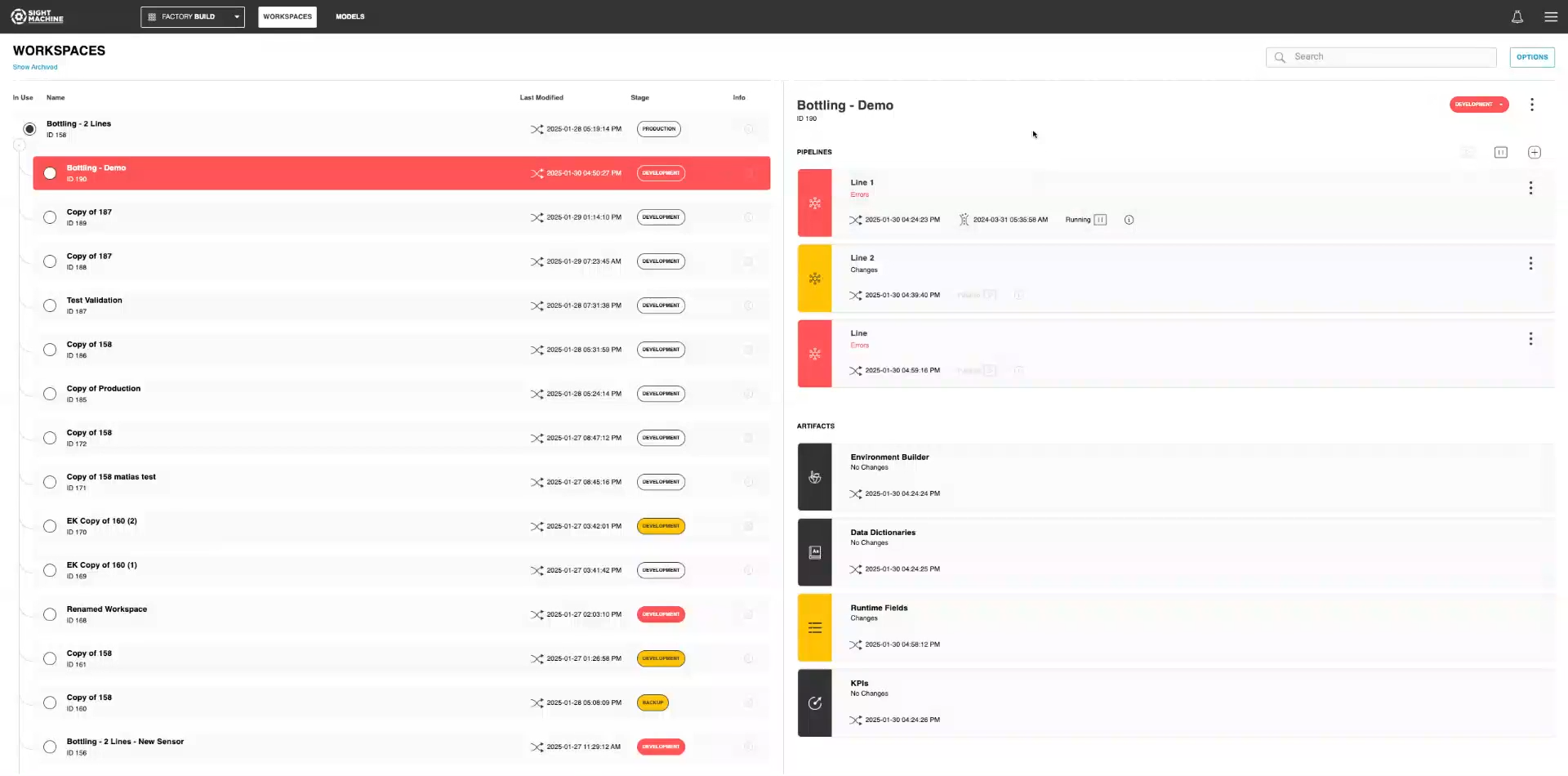
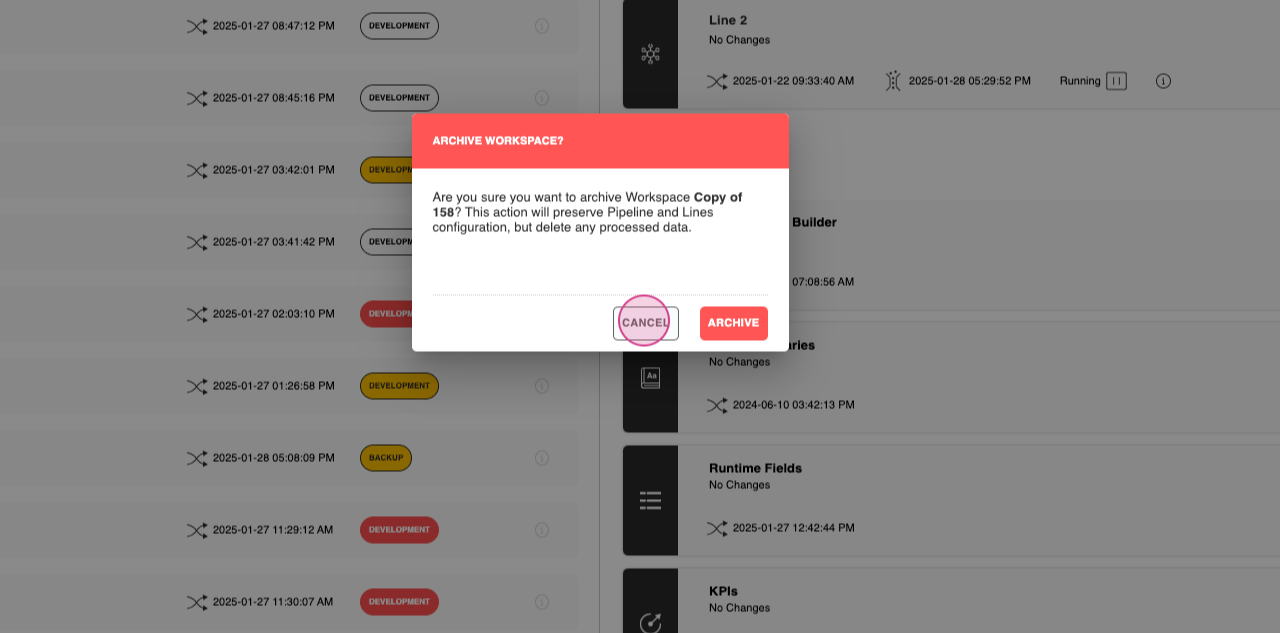
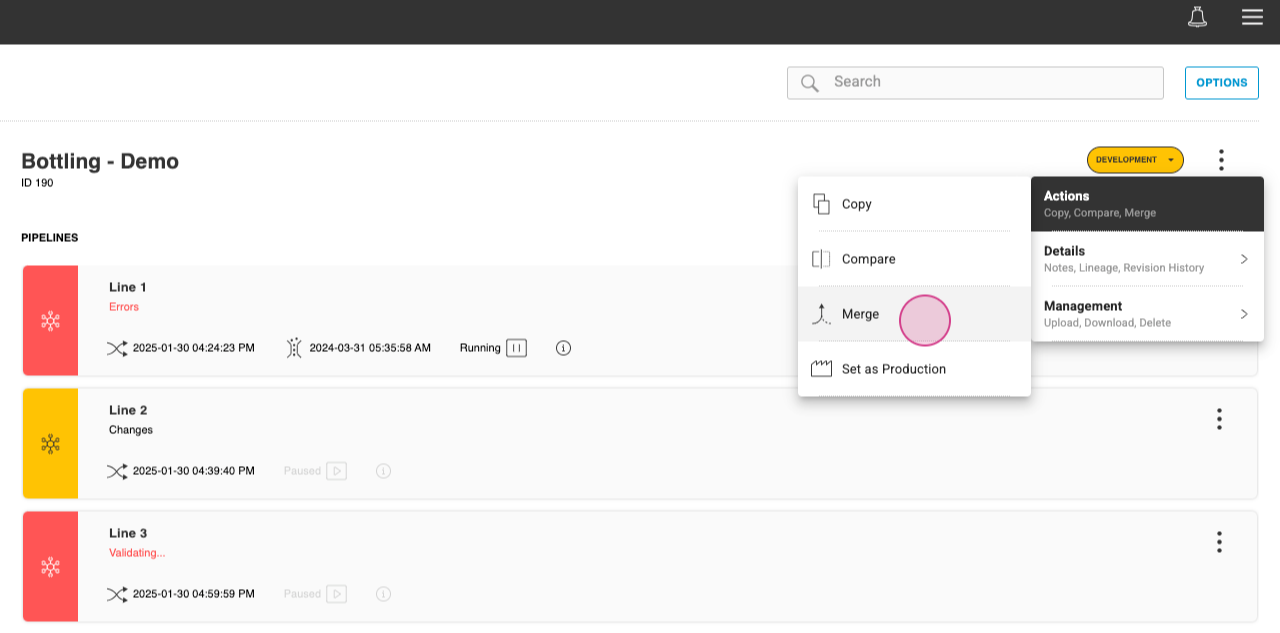
Step 2: Merge this back into the bottling two lines and name this merging test.
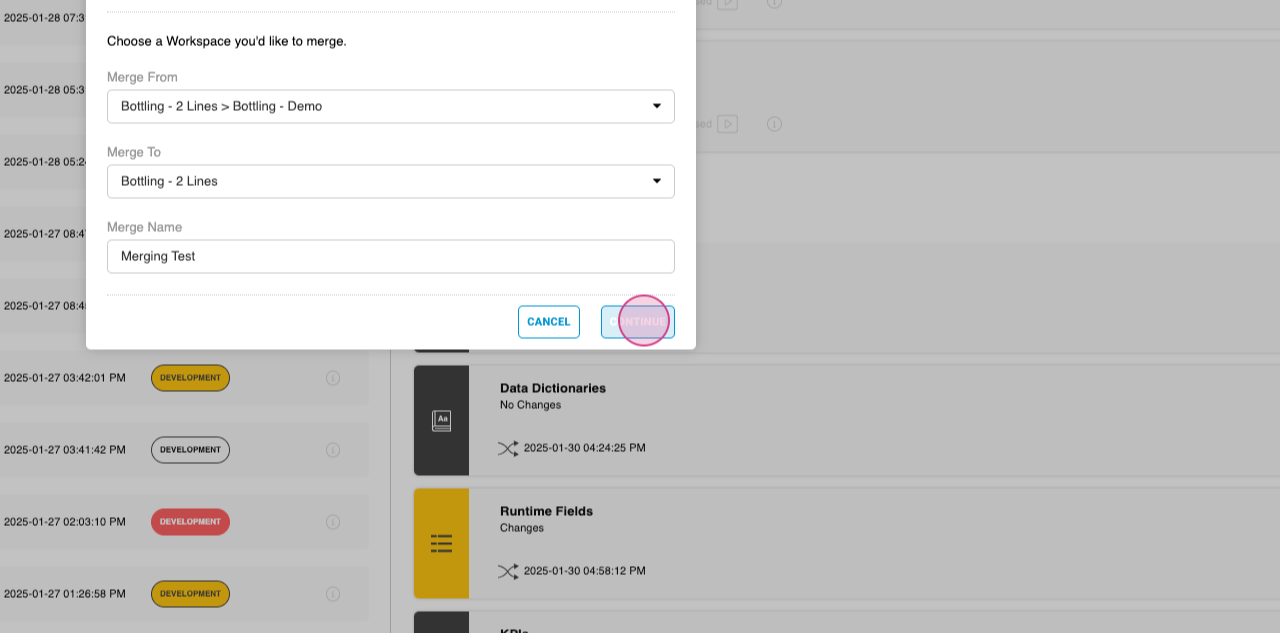
Step 3: Notice the improvements made to the merge processing on the merging page. The page now has a specific section for pipelines.
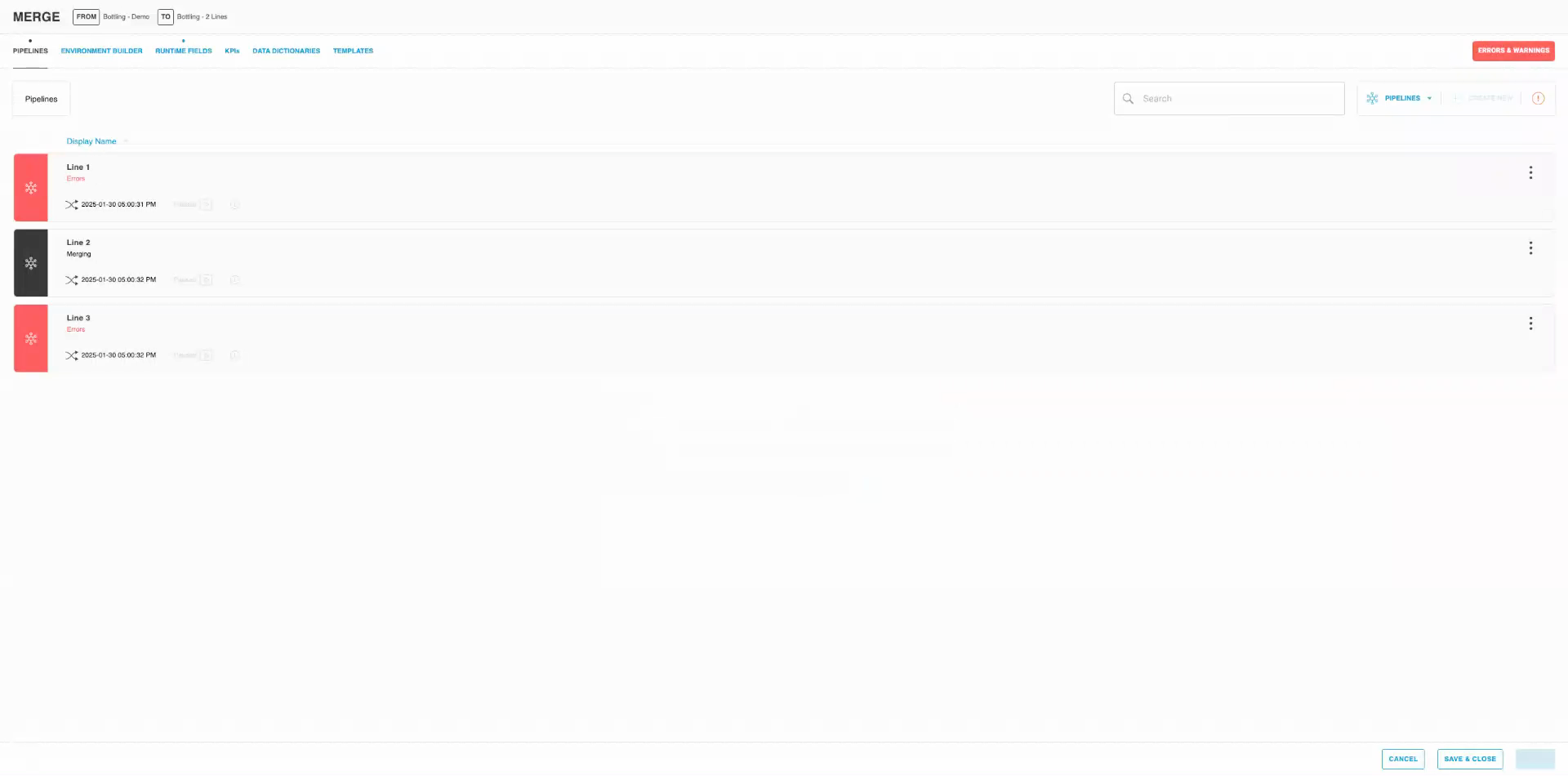
Step 4: Observe how the pipelines merge. The system merges pipelines by name. If there are no changes, the pipelines merge smoothly. If there are changes, they are merged accordingly. The system also recognizes and adds any additional lines that are only present in one of the workspaces.
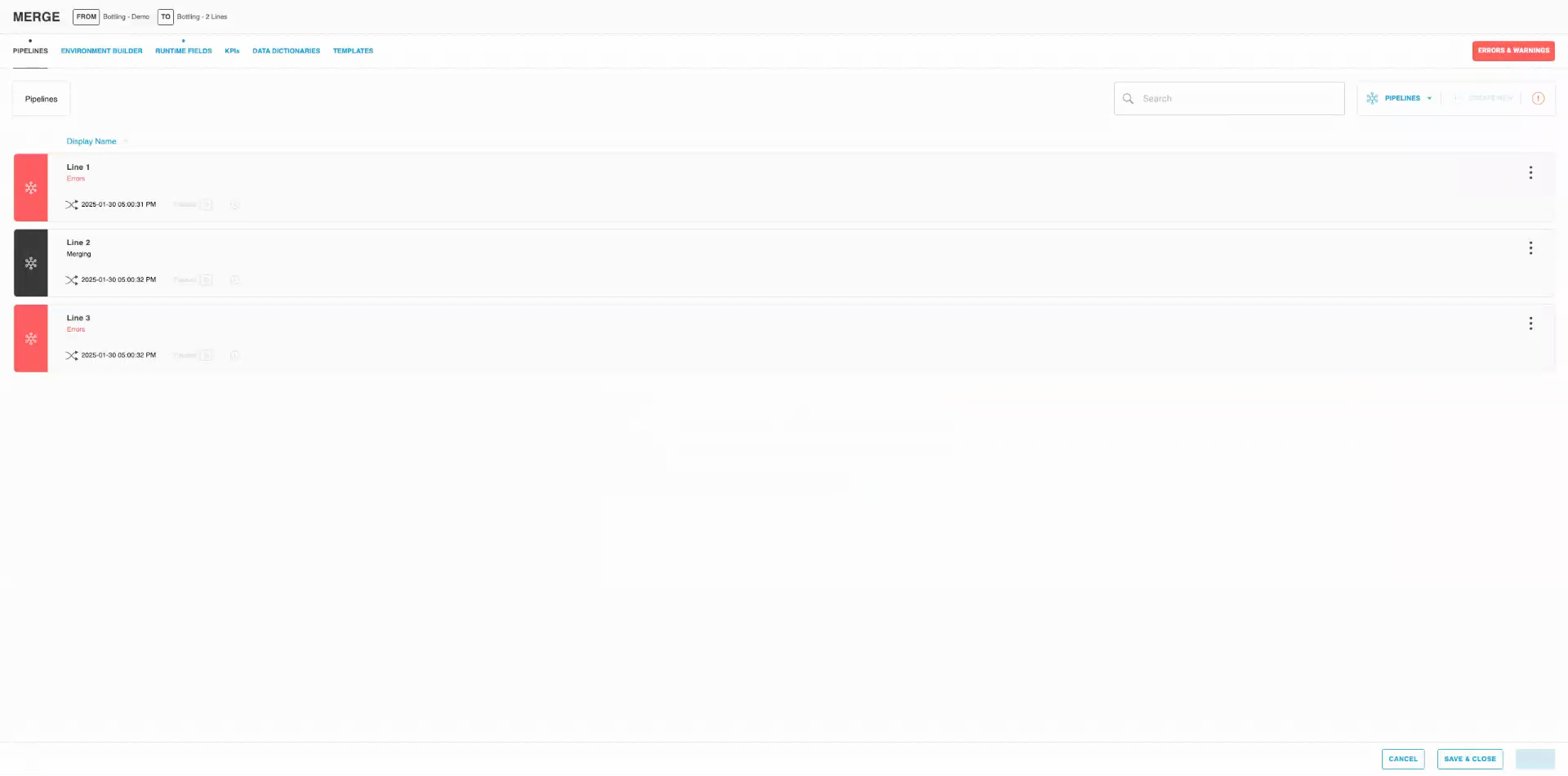
Merging Runtime Fields & KPIs
Step 1: In addition to Pipelines, also learn about the addition of Runtime Fields and KPIs into the merge workflow.
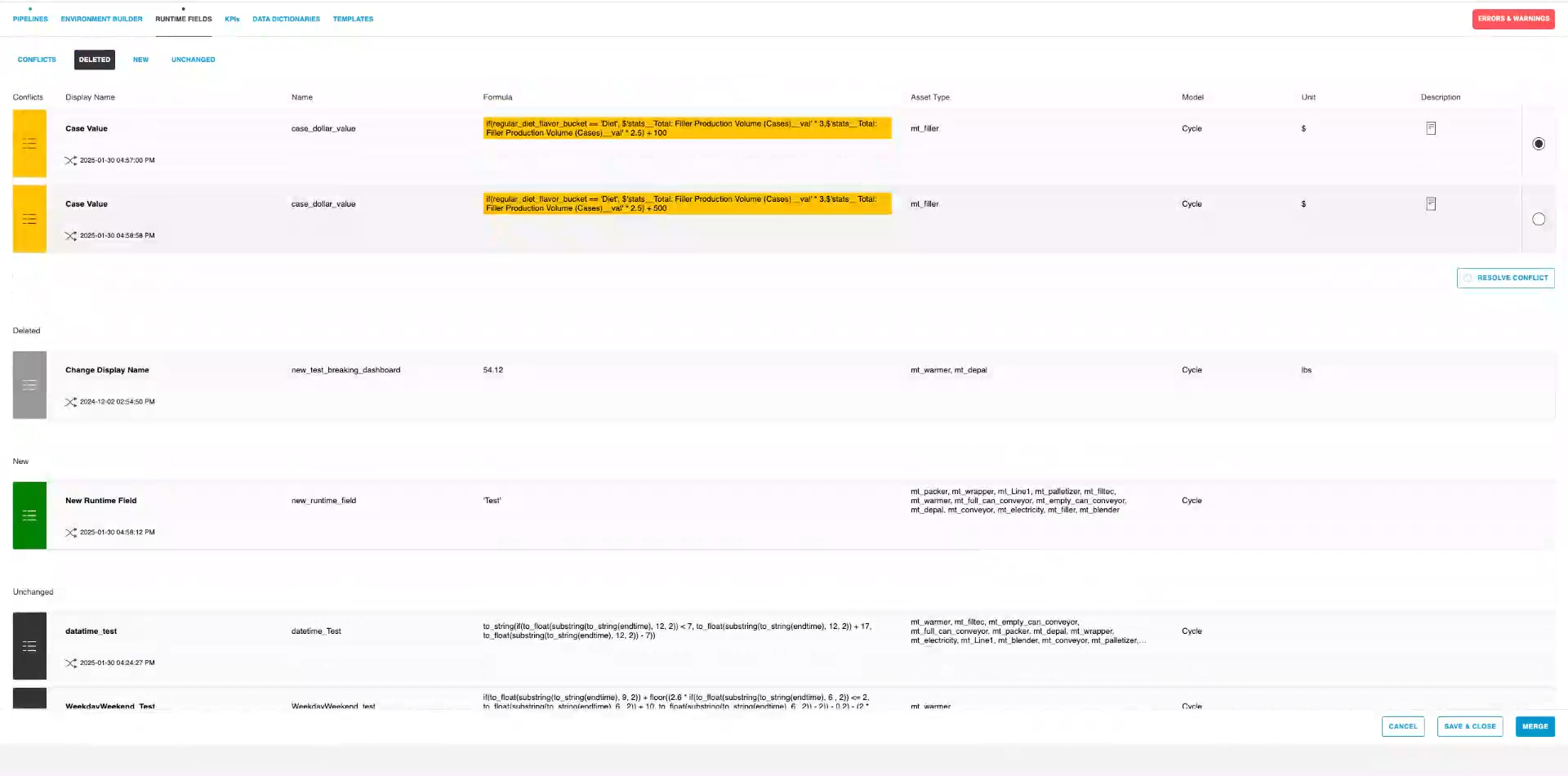
Step 2: During merge, Runtime Fields and KPIs can be in 5 different states:
- Unchanged: Both workspaces have the same RTF/KPI, unmodified.
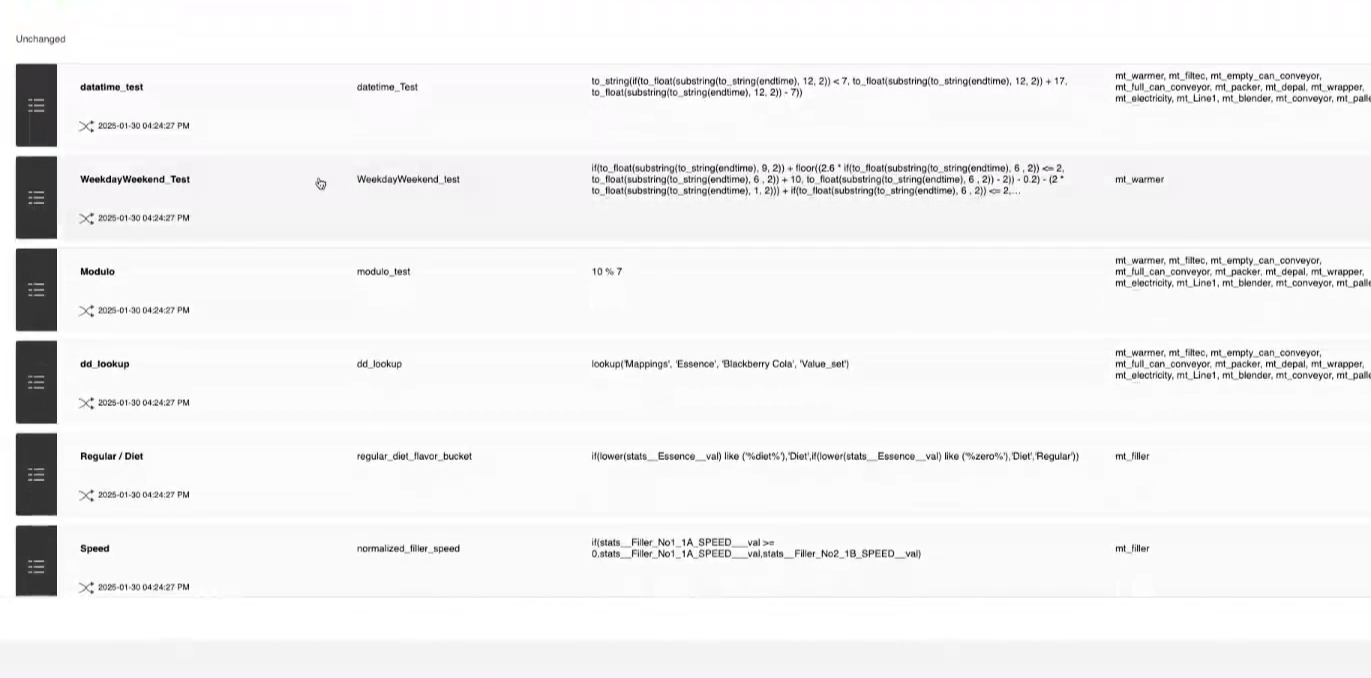
- Changed:
- One workspace modified a field while the other did not.
- Both workspaces modified the same field in exactly the same way.
- New: One workspace added a field that doesn’t exist in the other.
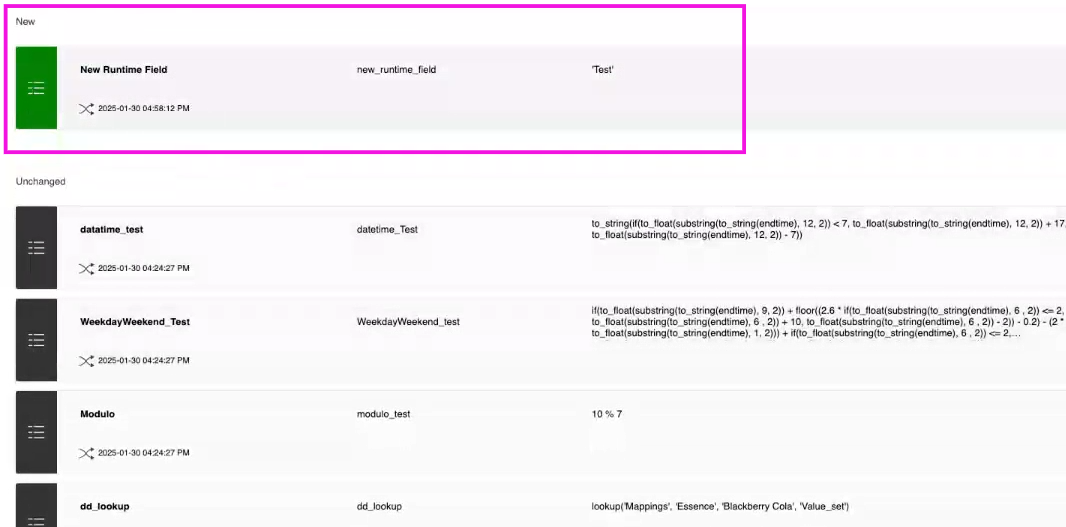
- Deleted: One workspace removed a field that still exists in the other.
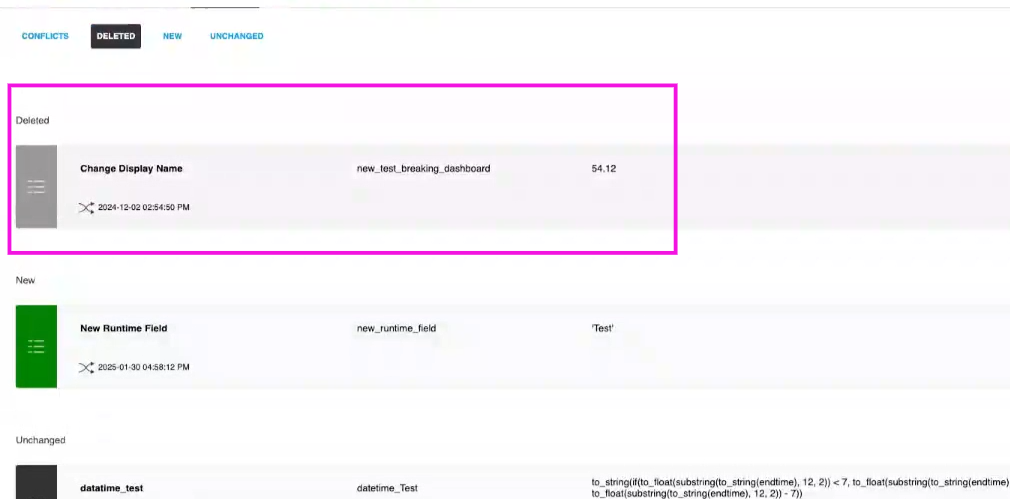
- Conflict: Both workspaces modified the same field in incompatibleways
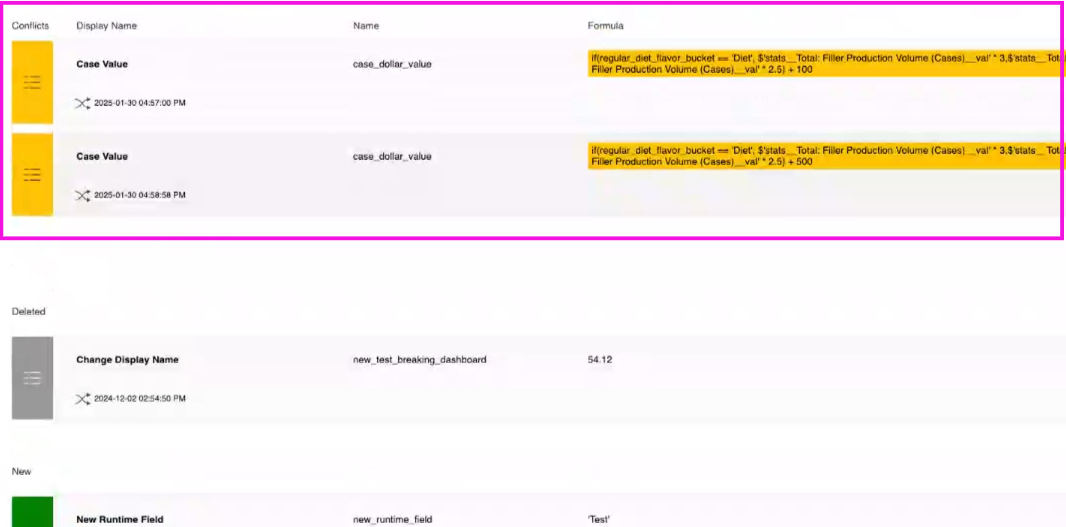
- Conflicts between Runtime Fields / KPIs can be resolved in 3 ways:
- Select RTF from first workspace by clicking on the radio button
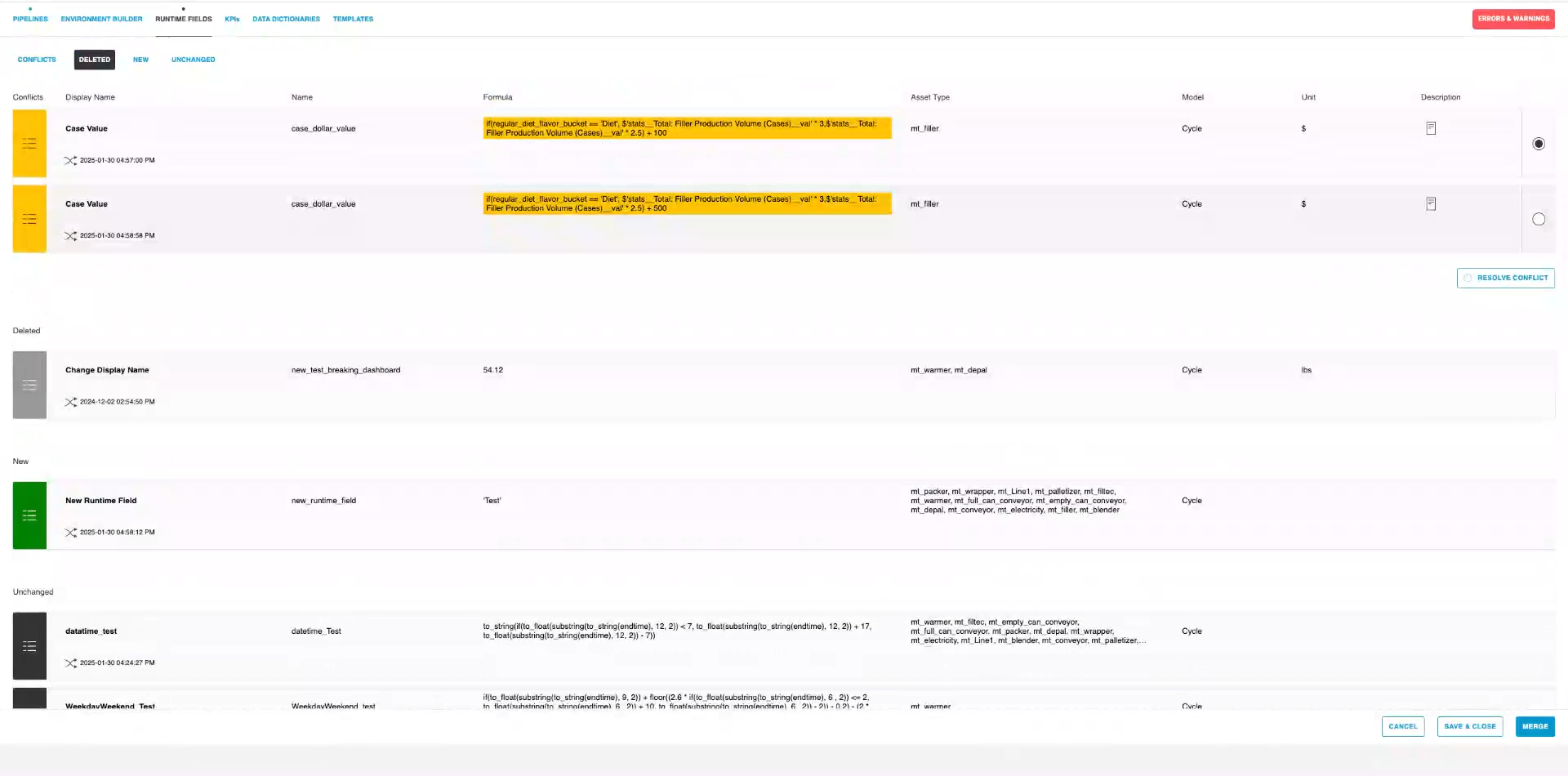
- Select RTF from the other workspace by clicking on the radio button
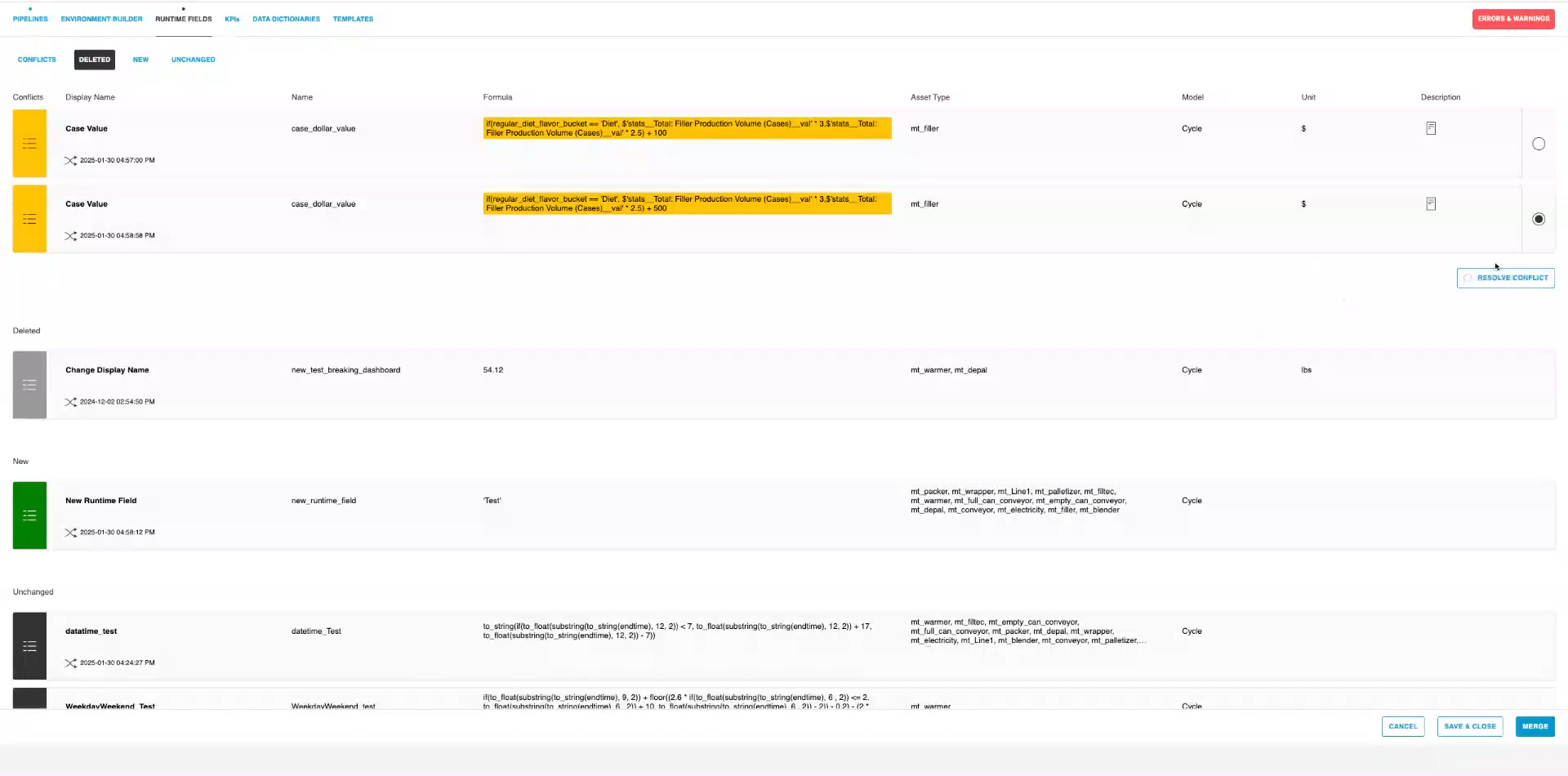
- Create a new RTF different from the other 2 by clicking on Resolve Conflict button, updating the RTF and finally clicking Save
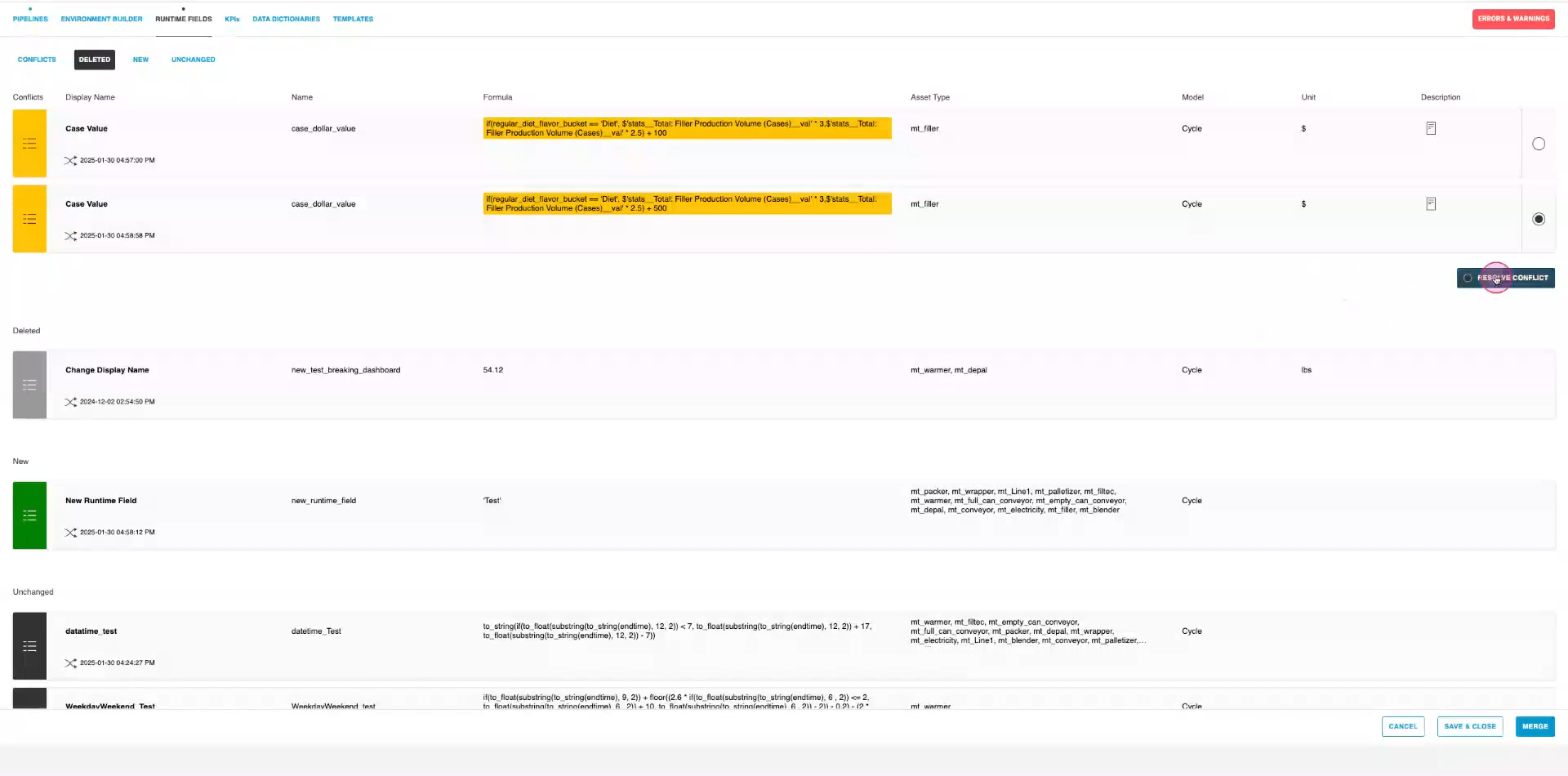
- Select RTF from first workspace by clicking on the radio button
- Conflicts between Runtime Fields / KPIs can be resolved in 3 ways:
Step 3: Complete the merge, and check that the resulting workspace will have all runtime fields according to the merge

