- Print
- DarkLight
Missing Data
- Print
- DarkLight
What Helps Support
Useful information to add to a ticket to help Sight Machine diagnose missing data tickets.
1. Screenshots
Include screenshots when submitting a ticket because they provide context and allow the support team to see exactly what you are seeing. To do this, capture the screen showing the issue and use annotations such as arrows, circles, or highlights to point out the missing data.
2. Name the screenshots
Use clear screenshot names because meaningful file names make it easier for the support team to understand the problem at a glance. To do this, save your screenshots with descriptive names. For example, a file named MissingCycleCount.png is more helpful than 2025-07-0915_47_49-Test.png.
3. Add a link to the missing data
Dashboard
Put the link to the dashboard in the ticket. This helps Sight Machine get directly to the same thing you are looking at. To get this:
- In the dashboard, click on Options in the upper right-hand corner.
- Click Share.
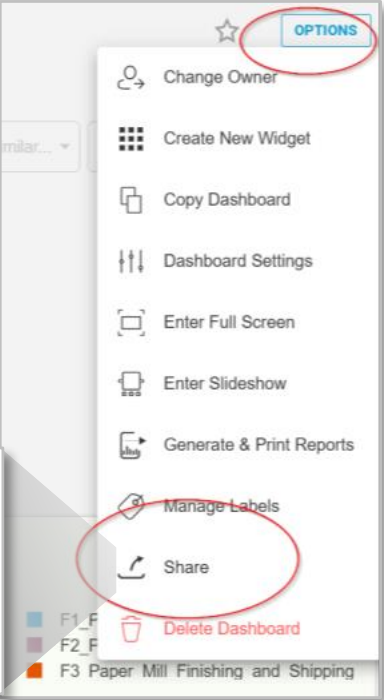
- Click Copy Link and paste into the ticket.
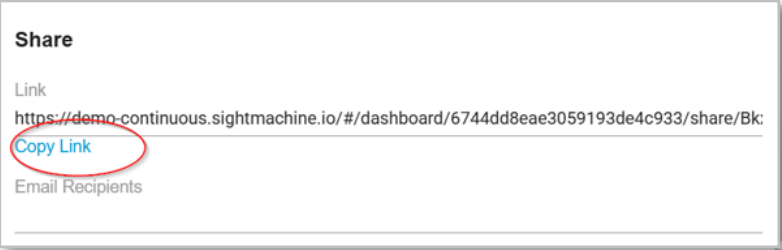
Data Visualization and Other Analysis Apps
Data Visualization and most of the other Apps have a Share Link option. The nice thing about the link is that it will include all of the picker settings, including times, values, filters, and so on.
- In the upper right-hand corner, click on the share link icon. (It looks like a tray with an arrow pointing out of it.)

- Click on Copy Link and paste into the ticket.

What do you expect to see?
Explain what you expected to see because not everyone at Sight Machine knows how you are using the platform. Something that is obviously missing data to you may not be that obvious to someone who isn’t as familiar with your day-to-day usage of the platform. It can help to put some information about what you expect to see in the ticket.
For example, you might say:
“The cycle count usually shows around 500 per day, but today it is showing only 3.”


