- Print
- DarkLight
Manage Your Facilities and Lines
- Print
- DarkLight
Configuring Lines
On the facility page, you can group machines together into a line and organize their order by linking them together.
Add machines to the canvas using the asset picker in the top left. The platform does not require you to use every machine. Link these machines by clicking and dragging from the output port of one machine to the input port of another machine.
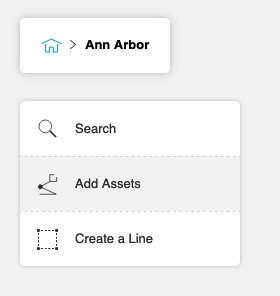

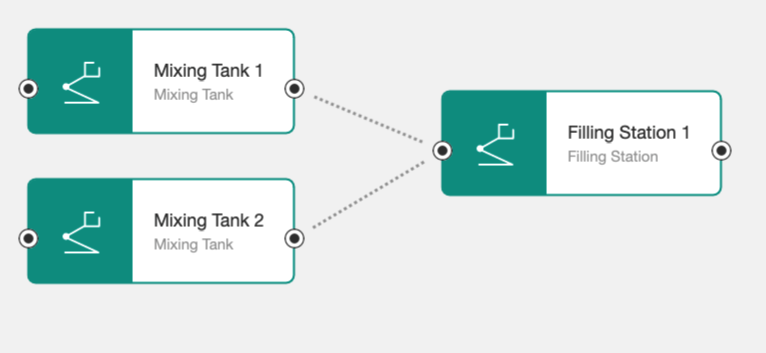
To create a line, select machines (tip: press Shift to select multiple), and then click the Create a Line action in the top left. You can also click Create a Line, and then select which machines to include.
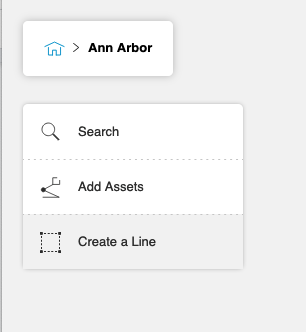

To remove machines from a line, right-click the machine or edit the line.


You can also remove machines or delete an entire line, including all of its machines. Machines that you remove from the canvas are still available in the asset picker.

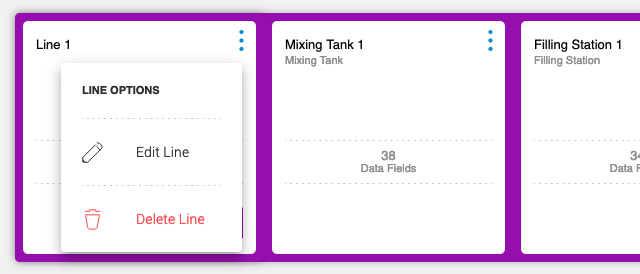
Ordering the Assets
You can arrange the order that is used to display machines across the platform. This order is used in locations such as the asset picker in Factory Analyze (when the Line model is used) and the machine cards in the Facility graphical view.
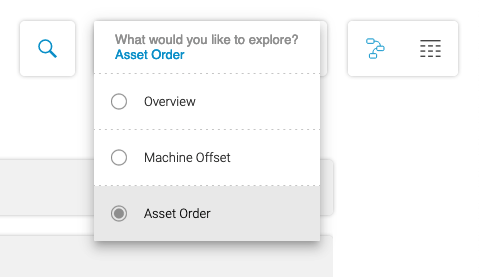

Delete "Ghost" Facilities
This tutorial provides a short-term solution to removing "ghost" Facilities- Facilities that were created but never removed. Follow these steps to identify and remove these ghost facilities using Environment Builder.
Step 1: Open Environment Builder for your Workspace version. This will display a list of facilities. Ghost facilities are marked with an error indication, implying that they no longer exist or have been renamed or deleted.


Step 2: Open the options menu to delete the identified ghost facility.

Step 3: Confirm the deletion when prompted.

After confirming, the ghost facility will be removed. Note that this deletion option is only available for ghost facilities.

