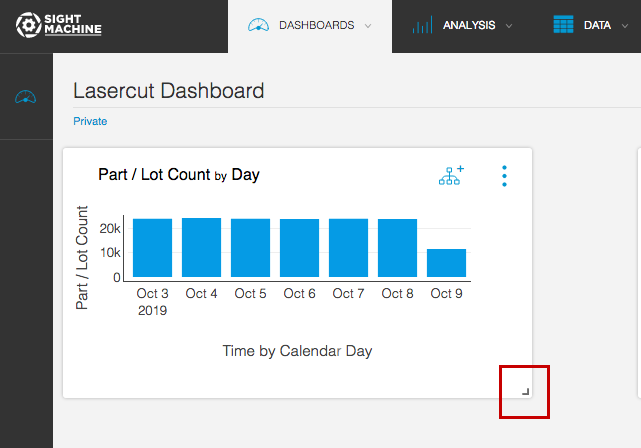Managing Dashboards
- Print
- DarkLight
Managing Dashboards
- Print
- DarkLight
Article summary
Did you find this summary helpful?
Thank you for your feedback
Add Dashboard to Favorites
You can manage dashboards to customize your experience. To add a dashboard to the Favorites list on the Dashboards tab:
- On the dashboard, in the upper-right, click the star icon.
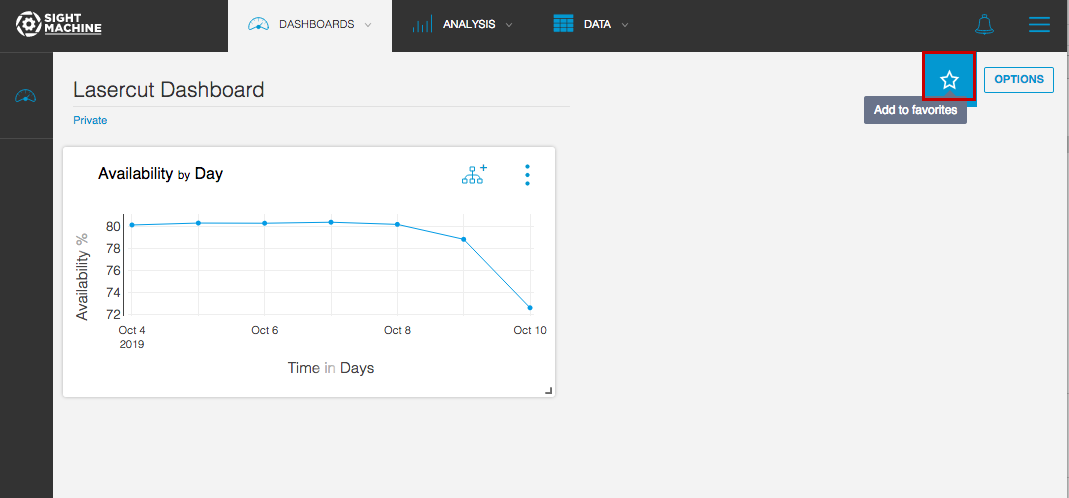
- View the Dashboards tab to see your Favorites.
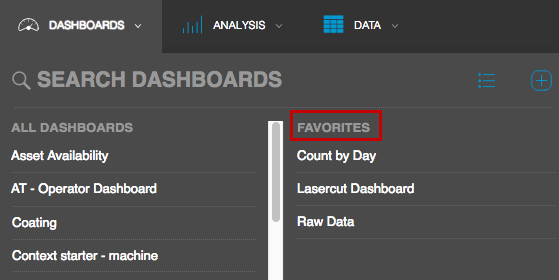
Manage Dashboards
- Within any dashboard, in the upper-right, click the three dot menu to do any of the following:
- Create new widget: Go through the widget creation process again and add additional widgets to the dashboard.
- Copy Dashboard: Make a copy of the dashboard.
- Manage Labels: Add previously created labels to indicate location, machine type, etc.
- Delete Dash: Permanently delete the dashboard.
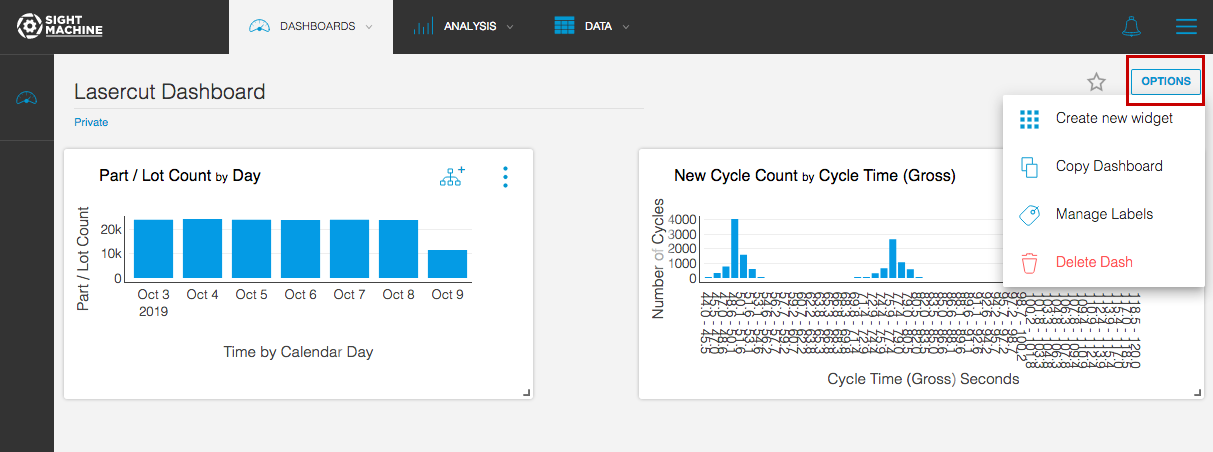
- After you delete the dashboard, you see a list of all the public dashboards that you can access, as well as any private dashboards. Under Dashboard, you can click any dashboard to view it, or in the upper-right, click the plus (+) button to create a new one.
NOTE: You can also access this Dashboards list directly on the Dashboards tab.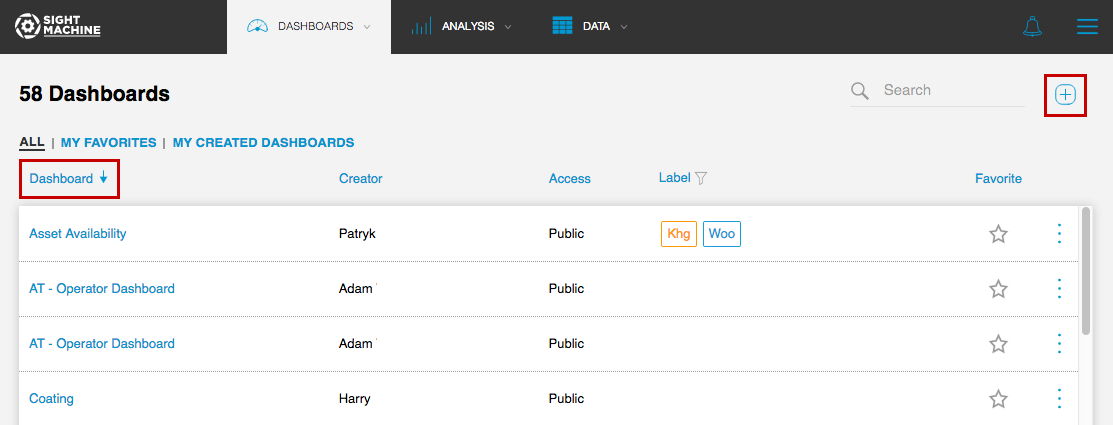
Customize the Widget Layout
- You can change the size of a widget to increase visibility or to fit more widgets on the dashboard. This is especially useful if there are certain machines or data relationships that you compare regularly. Click and drag the lower-right corner to resize it.