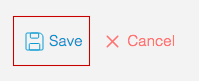Using the Dashboard Builder
- Print
- DarkLight
Using the Dashboard Builder
- Print
- DarkLight
Article summary
Did you find this summary helpful?
Thank you for your feedback
Sight Machine’s dashboard builder allows you to create personalized combinations of charts for yourself or, by changing the settings to public, for others in your organization.
To use the dashboard builder:
- On the Dashboards tab, in the upper-right, click the Create New Dashboard button.
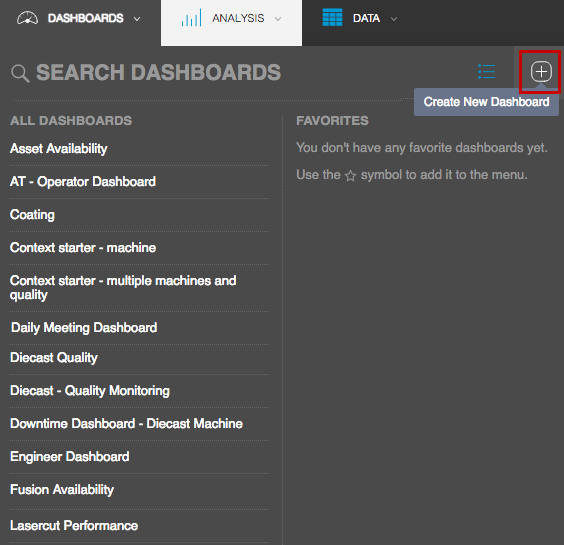
- At the top of the blank dashboard work table that opens, provide a meaningful name. For example, Lasercut Dashboard.
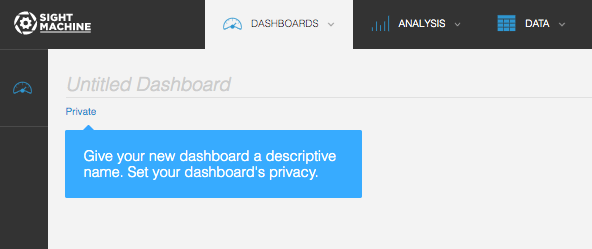
- You can make any private dashboard public and available to others in your organization by changing the permissions settings at the top of the dashboard as follows:
- Public: Click to make visible to anyone in your organization. However, the creator is the only one who can edit.
- Private: Click to make visible only to the user who created it. This is the default setting.
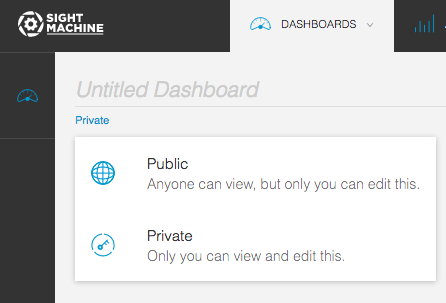
- Click the Add Widget icon to add a widget to the dashboard.
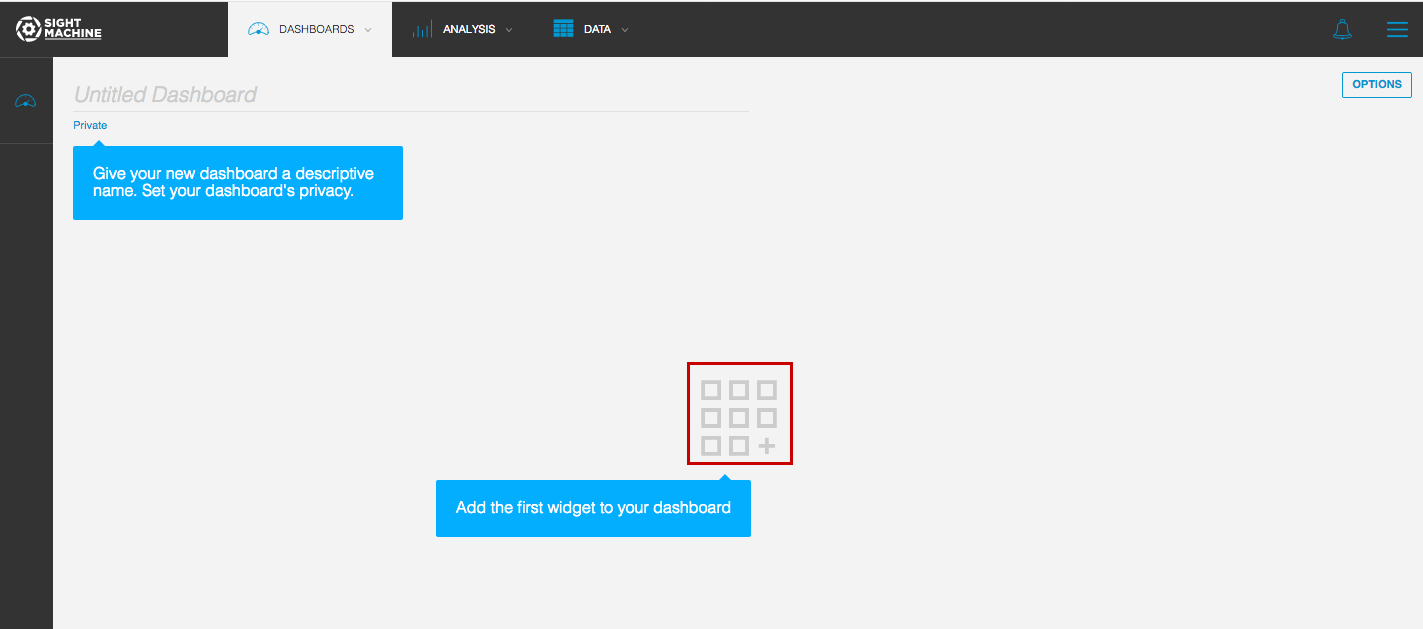
- In the Add a new widget window that appears in the upper-right corner, select any of the available data analysis widgets.
For more information about each of these options, see Analysis Tab Overview.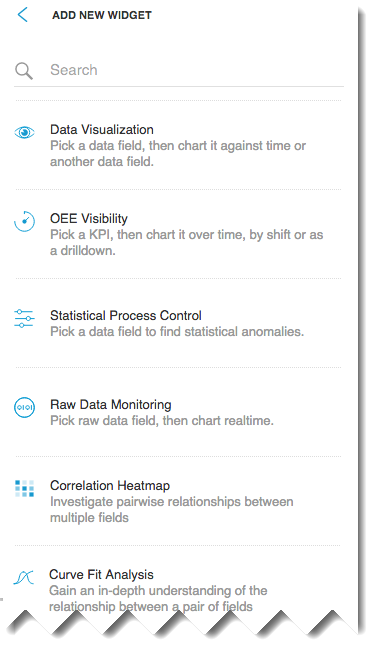
- After you select a widget type, an edit screen containing the selected tool will open. Make your selections on the left, and then click Update, if applicable.
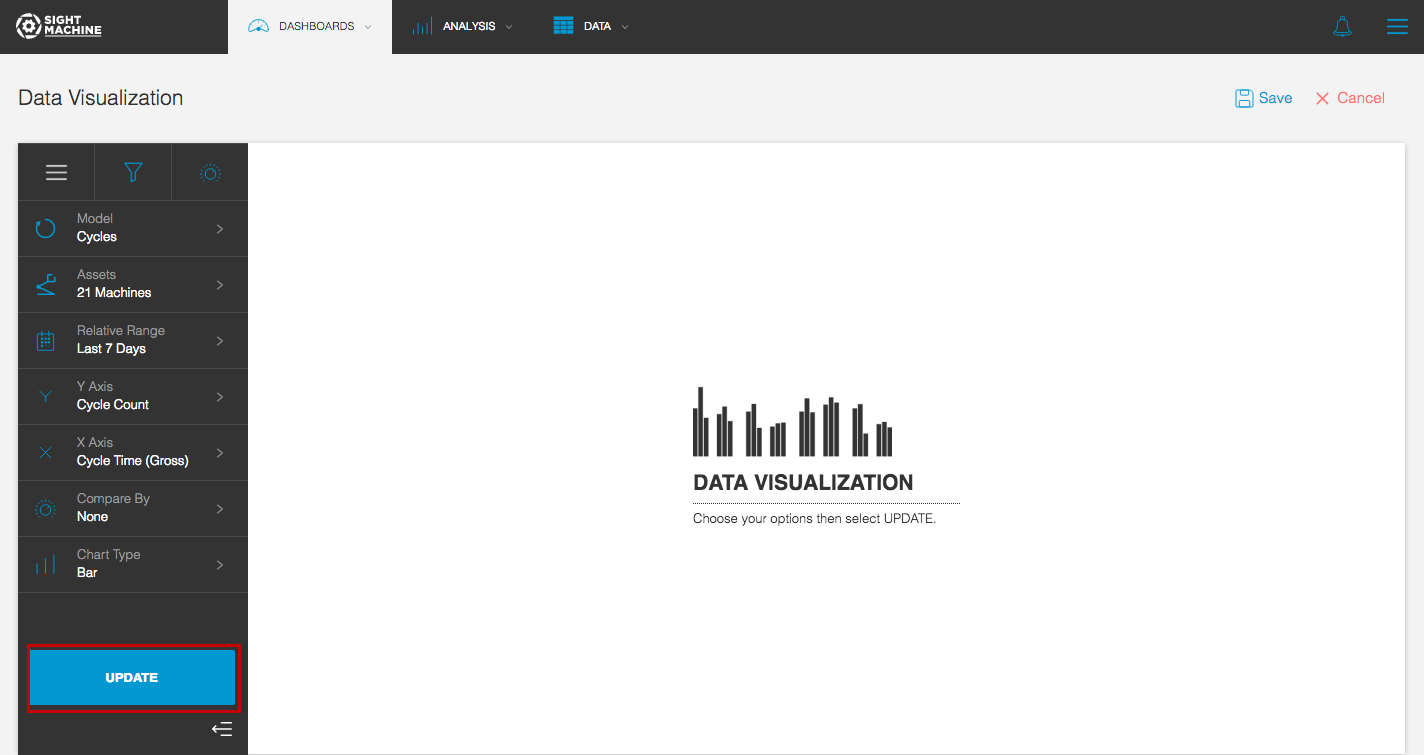
- The name field is prepopulated with text based on the variables that you selected. You can edit the name to provide more information.
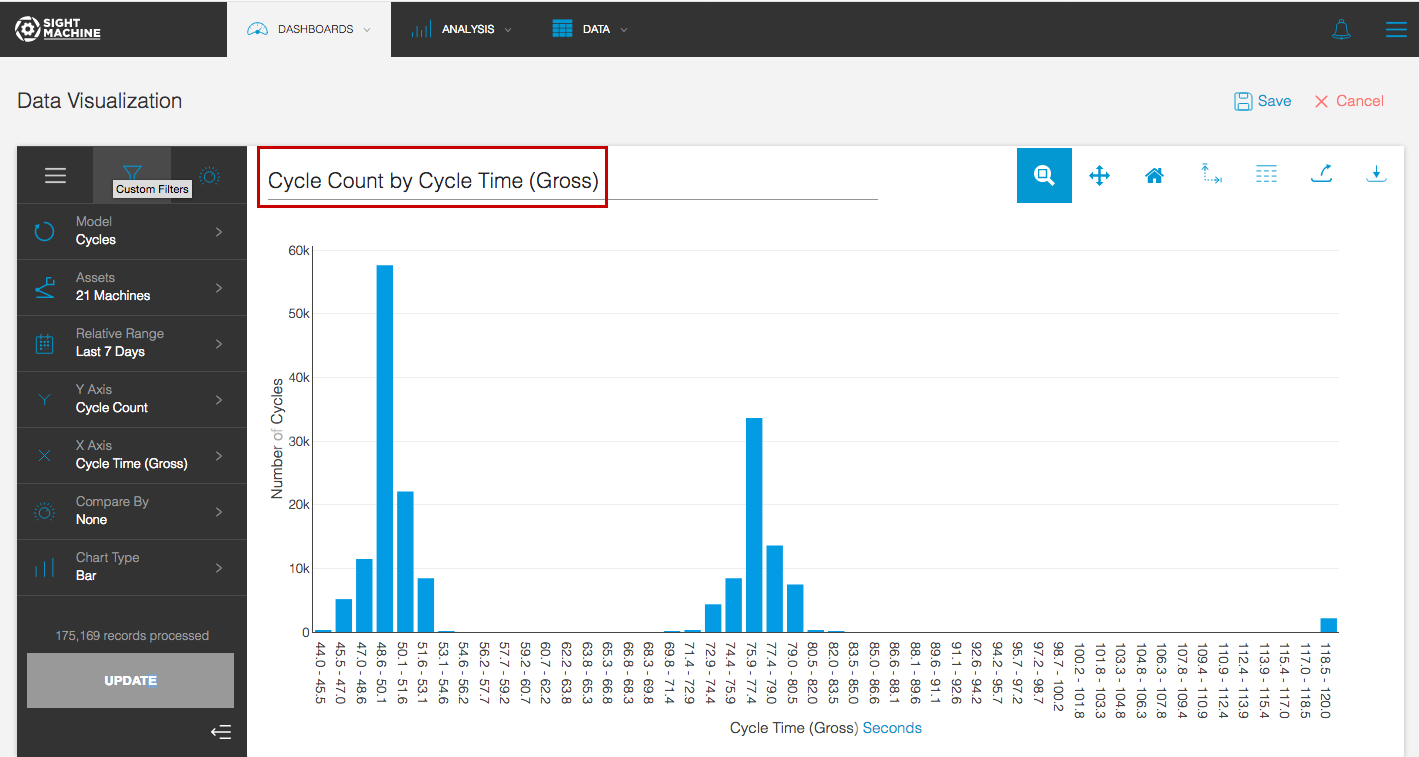
- To save the widget to your dashboard, in the upper-right, click the Save button.