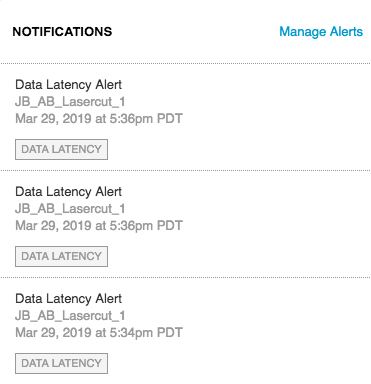Managing Notifications
- Print
- DarkLight
Managing Notifications
- Print
- DarkLight
Article summary
Did you find this summary helpful?
Thank you for your feedback
Recipients of a given alert are notified both in the Sight Machine platform and via email notifications.
Email Notifications
In an email notification, you are provided with the full details of the incident as well as some additional actions. You can click any of the following:
- Investigate: When available, you can go back into the application (such as SPC) at the time of the incident, with all selection criteria prepopulated.
- Manage Alert: You are redirected to the alert’s configuration to make changes or unsubscribe.
- Full Incident History: You are redirected to the All incidents page with the alert prefiltered.
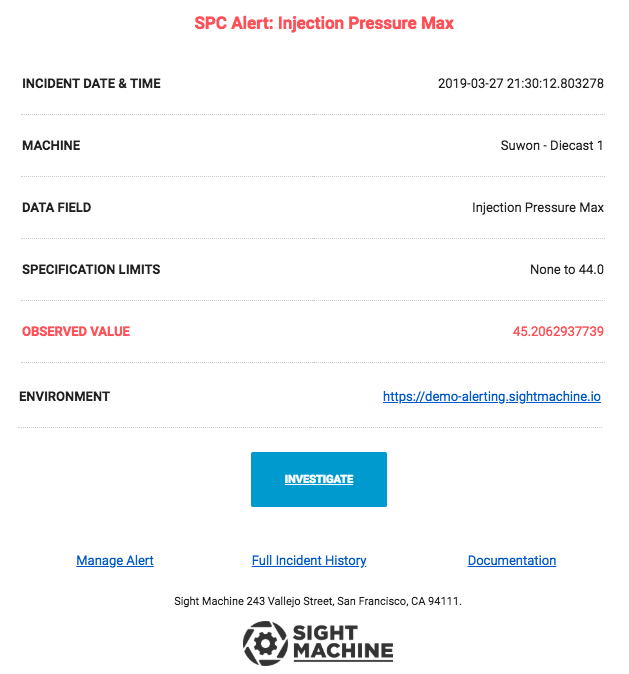
In-App Notifications
You are also notified of incidents via in-platform notifications. When a new in-platform notification is received, the alerting icon has a red notification in the top corner.

Click the icon to see a full history of incidents in order of the time they were received. You can select a particular incident to be redirected to the All incidents page with the alert prefiltered.