- Print
- DarkLight
Data Field Picker
- Print
- DarkLight
Overview
The Data Field Picker is a standardized user interface element found across all standard Sight Machine Factory Analyze Applications. Its purpose is to allow users to efficiently select, visualize, and analyze specific data points from the underlying platform data models.
These selectors are integrated into key analysis UIs, such as the Y-Axis, X-Axis, Compare By, and Filter selectors. This ensures a consistent experience for defining the data used in visualizations and analyses.
Data Model and Field Attributes
The Data Field Picker supports all core Sight Machine Data Models, including: Cycles, Parts/Lots, Lines, KPIs, Downtimes, and Raw Data.
When a user selects a data model and specific assets (e.g., machines) using the Asset Picker, the Data Field Picker displays a wealth of attributes for every available data field in a single interface. These attributes include:
Data Field Name
Machine Name and Machine Type
Data Field Type (e.g., Continuous or Categorical)
Unit (Unit of Measure)
Stream Type
Raw Field Name and Raw Table Name
This level of detail enables users to immediately understand the context and characteristics of the data they are about to use.
Selecting Data Fields
To access this functionality, select any data model from the sidebar in any standard Application. For example, select the Lines data model, and a few different machines in the Asset Picker in the Data Visualization application:
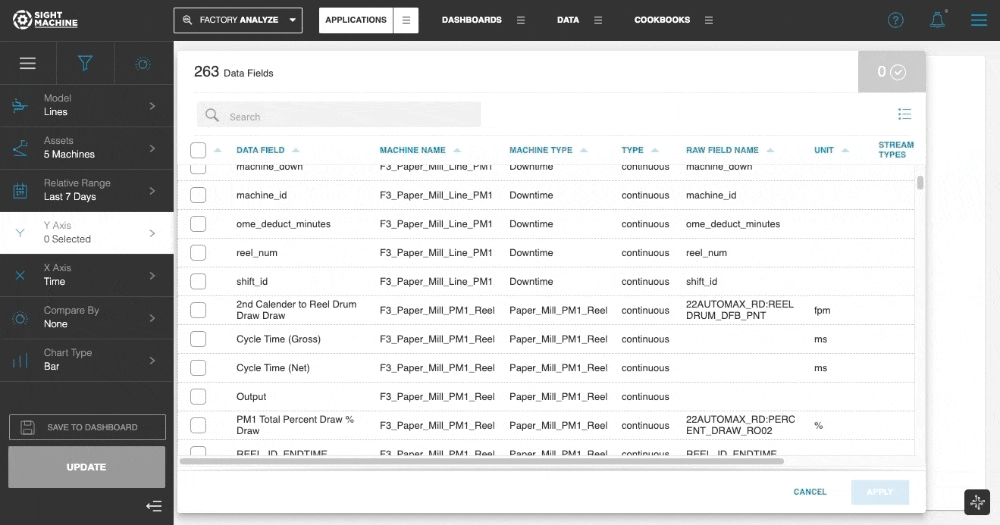
You can see various attributes of the data fields from all of the selected machines in the Data Field Selector. Attributes include the Data Field Name, Machine Name, Machine Type, Data Field Type (e.g. Continuous or Categorical), Unit (unit of measure), Stream Type, Raw Field Name, and Raw Table Name. This enables users to immediately understand details regarding each data field, all in a single interface.
Working with Large Data Sets
You can easily search for specific fields you are interested in, when exploring a large data set, using the Search bar in the Data Field selector. Wildcard search is supported, and the search terms apply to any attribute of the data field. For example, you could search using Data Field Names, Raw Field Names, Units, and other attributes.
(1).gif)
You can also filter the data using column filters, in order to limit the displayed data fields to only selected Machines, Data Types, Machine Types, or other attributes. When a filter is applied, the filter setting is saved for each user, so that the filter settings are retained when the Data Field Selector is reopened.
Columns with a filter applied will be displayed with the filter icon highlighted.
For example, you can limit the data fields to specific Machine Types, and specific units:
.gif)
Selecting All Data Fields
You can select all displayed data fields using the Select All checkbox on the left. Select All functionality enables you to select all fields for a filtered data set, or all fields returned by search results.
.gif)
Please note that some Applications such as Data Visualization and Event Timeline limit the number of Data Fields displayed, and therefore, Select All will only apply if the number of Data Fields is under the specified limit.
Managing Displayed Attributes
You can reorder the columns to customize your view of the Data Field selector, and even hide selected attributes that may not be as relevant. To access this functionality, please click on the Manage Columns icon to the top right.
.gif)
Feature Benefits
Consistency and ease of use across all standard Sight Machine Applications. Users instantly know how to select data fields for any analysis axis (X/Y) or comparison/filter criteria.
Provides immediate, comprehensive understanding of each data field, including its source (Machine Name, Raw Table), type, and units, all in one view. This prevents errors and speeds up analysis setup.
Enables fast and efficient discovery of fields within large datasets. Users can search across any attribute (Name, Unit, Raw Name, etc.) to quickly locate the data they need.
Allows users to isolate and focus on a specific subset of data fields (e.g., fields from a particular Machine Type or Unit of Measure). The filters are saved per user, reducing repetitive setup work.
Provides a quick way to select every displayed field, which is especially useful when applied in conjunction with filters and search results to select a well-defined batch of fields for analysis.
Gives users the ability to customize the display by focusing on the most relevant attributes, enhancing clarity and personalizing the workspace for better productivity.
Summary
The Data Field Picker is a critical component of the Sight Machine platform, acting as the consistent gateway for users to access, understand, and select manufacturing data for analysis. By supporting all data models and displaying rich field attributes in a single interface, it empowers users with the necessary context to make informed choices. The powerful search and filtering capabilities—which are saved between sessions—ensure that analysts can efficiently navigate and narrow down even the largest datasets. Ultimately, the Data Field Picker significantly accelerates the setup phase of data visualization and analysis, allowing users to spend less time managing data and more time deriving insights.

