- Print
- DarkLight
Language Configuration
- Print
- DarkLight
Overview
Customize your Sight Machine interface language to match your preference. Administrators can set a platform-wide default language that applies to all users who haven't configured their own preference, including newly created users. Individual users can select their own language preference, which will take priority over the platform setting.
Feature Benefits
- Work in your native language — Interface displays in the language that's most comfortable for you
- Support global teams — Each team member sees the platform in their preferred language simultaneously
- Seamless experience — Your language preference persists across all sessions and devices
Before You Begin
For Administrators:
- Ensure you have administrative access to Feature Config settings
For Individual Users:
- Ensure you have access to your User Profile settings
Supported Languages:
- 🇺🇸 English
- 🇩🇪 German (de-DE)
- 🇲🇽 Spanish (es-MX)
- 🇨🇿 Czech (cs-CZ)
- 🇯🇵 Japanese (ja-JP)
- 🇰🇷 Korean (ko-KR)
Set Platform-Wide Language (Administrators)
Administrators can configure a platform-wide default language that applies to all users who haven't set a personal preference. This is particularly useful for:
- Onboarding new users — New users are created without a personal language preference, so they will see the platform language you configure
- Supporting regional teams — Set the default language to match your primary user base's language
- Consistent experience — Users who haven't customized their settings will all see the same language
If no platform language is configured, users without a personal preference will see English (the system default).
- Navigate to Feature Config page at
https://[your-tenant].sightmachine.io/#/features - Locate the Platform Language Locale section
- Select your desired default language from the dropdown menu
- Select Save to apply changes
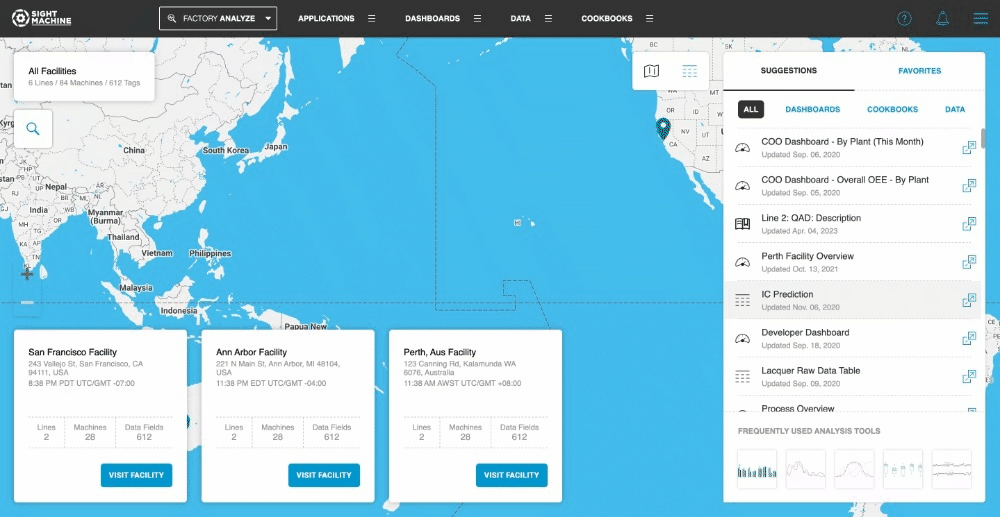
⚠️ Important: New users are created without a personal language preference and will see the platform language you configure here. Once a user sets their own language preference, it takes priority and persists even if you change the platform language setting.
Set Your Personal Language Preference
Individual users can customize their language, which will override the platform default.
- Select your Profile from the top right corner menu
- Select User Info from the left side panel
- Locate the Language Preference dropdown
- Select your preferred language
- Select Save
- Wait for the page to automatically refresh with your new language
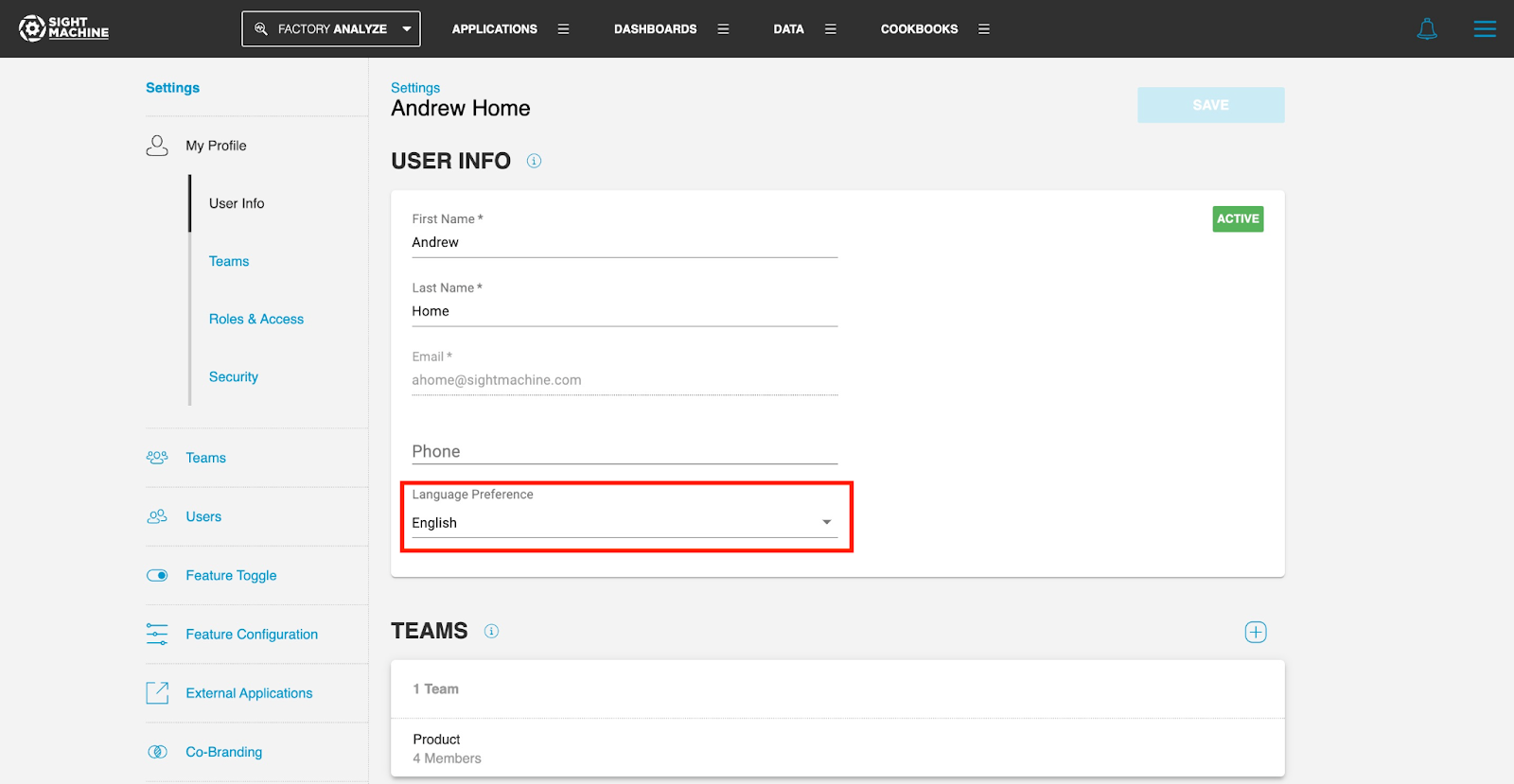
⚠️ Important: There is currently no way to "unset" your personal language preference to automatically use the platform default. If you want to match the platform setting, you must manually select that same language in your user profile.
Understanding Language Priority
Sight Machine determines which language to display using this priority order:
- Your Personal Language Preference — If you have set a language in your user profile, this always takes priority
- Platform Language Setting — If you haven't set a personal preference, you'll see the platform language configured by administrators
- English (System Default) — If you haven't set a personal preference AND no platform language is configured, English is displayed as the final fallback
Important: New users are created without a personal language preference, which means they will automatically see the platform language (or English if no platform language is configured).
Example scenarios:
Scenario 1: New user with platform language configured
- Your personal preference: Not set (new users have no preference by default)
- Platform language: German (de-DE)
- Result: You see German
Scenario 2: User with personal preference set
- Your personal preference: Japanese (ja-JP)
- Platform language: German (de-DE)
- Result: You see Japanese (your personal preference takes priority)
Scenario 3: No platform language configured
- Your personal preference: Not set
- Platform language: Not configured
- Result: You see English (the system default fallback)
Scenario 4: Platform language changes (user with personal preference)
- Your personal preference: Japanese (ja-JP) - set previously
- Platform language: Changed from German to Spanish
- Result: You still see Japanese (your personal preference persists regardless of platform changes)
Scenario 5: Platform language changes (user without personal preference)
- Your personal preference: Not set
- Platform language: Changed from German to Spanish
- Result: You now see Spanish (users without a personal preference automatically see the new platform language)

